Step 4. JSMDirect Service Configuration
INT004 - Using the LANSA User Agent
In this step, you will use Integrator Studio to define a and add an entry for your service and server function iiiFN05 name.
1. Open Integrator Studio and select and use the right mouse menu to define a .
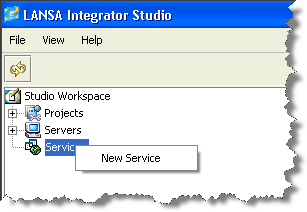
2. Define the service URL and Port. If you are using a local Windows web server and JSM server this could be http://localhost:80.
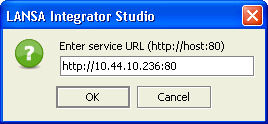
3. Select OK on the next dialog to accept the name of the JSM administration program. If you are running with a Windows Server, you will add .exe to jsmadmin
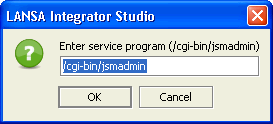
4. Enter a name for the service. This name is internal to Integrator Studio and does not need to be unique. You do not need to use your initials iii.
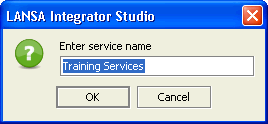
5. You are returned to the Studio workspace. Expand to see your new service definition
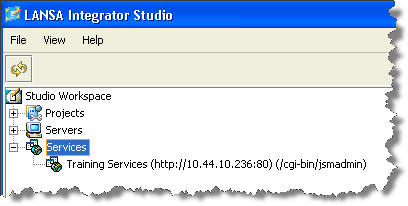
6. Select the service and using the right mouse menu select .
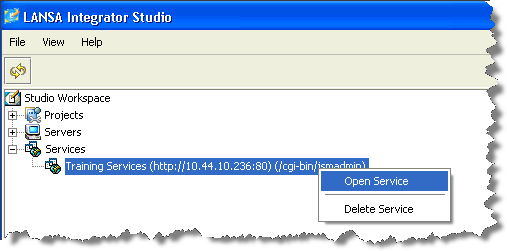
7. The entries shown will depend on what services (if any) have been defined for the JSM Server you are using.
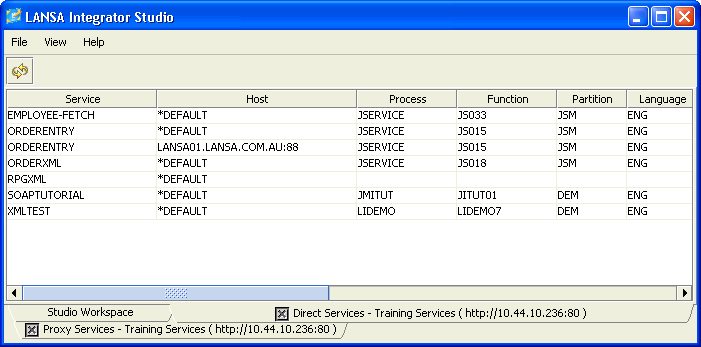
8. Use the right mouse menu on white space and select .
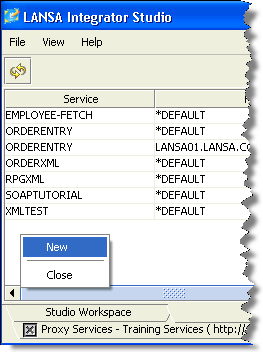
9. Enter suitable values for your process, function and partition as shown, and click .
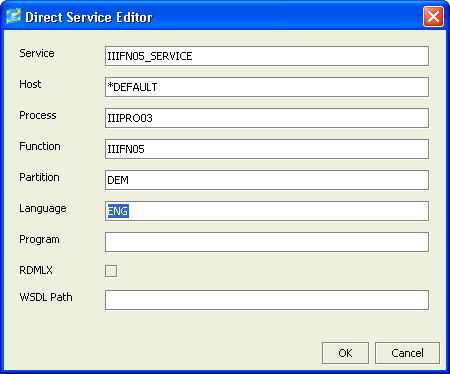
10.You will return to the tab and your new entry will be shown:
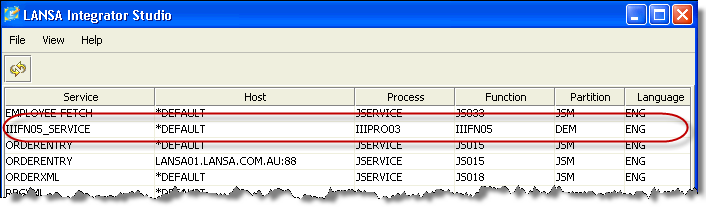
11.If your service is using a Windows web server and JSM server, file DC_W29.txt has been updated. If you are using an IBM i JSM server, file DC@W29 in library DCXJSMLIB (or your equivalent) will have been update. The will now be able to call this service and it will resolve to a call to your function iiiFN05.