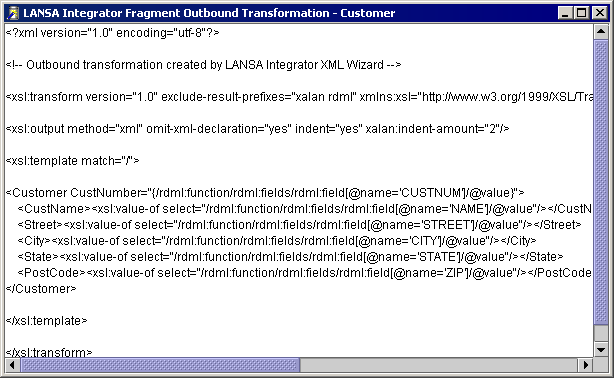Project Tab
When you open a project a graphical representation of the components that contribute to the construction of Inbound and Outbound Transformation style sheets is displayed.
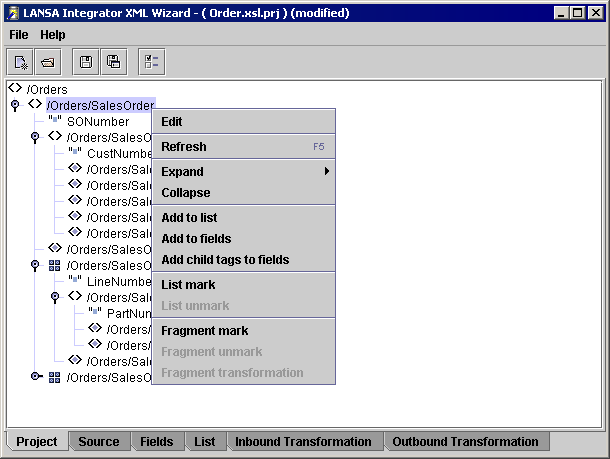
Different icons indicate the node types:
|
|
Element |
|
|
Element selected |
|
|
Element selected and has a field name |
|
|
Attribute |
|
|
Attribute selected |
|
|
Attribute selected and has a field name |
|
|
Element marked as a List |
|
|
Element marked as a Fragment |
Right mouse click on the selected node to display the Pop-up Menu. The menu items enabled depend on the node selected.
Edit
Allows the RDML field name to be assigned to this element or attribute. Pressing the enter key has the same affect.
Add to list
Add the selected node to the field list collection. Candidates for this kind of selection are elements or attributes that occur more than once in the XML. To edit the list, refer to the List Tab.
Add to fields
Adds the selected node to the field collection. Candidates for this kind of selection are elements or attributes that occur only once in the XML. To edit the fields, refer to the Fields Tab.
The Insert key performs the same function.
Note: The program will not add entries to the Fields collection if the entries are already assigned to the List collection.
Add child tags to fields
Adds all child tags and attributes of the selected node to the current collection of fields. This collection can be maintained from the Fields Tab or the Project Tab. From the Fields tab it is possible to delete entries.
It is recommended that you mark the list first before adding all child tags to the field collection.
Note: The program will not add entries to the Fields collection if the entries are already assigned to the List collection.
List mark
Will add all child tags and attributes of the selected node to the field list collection. This collection can be maintained from the List Tab or the Project Tab. From the List tab it is possible to delete entries.
Note: that the program will not add entries to the List collection if the entries are already assigned to the Fields collection.
List unmark
This unmarks the selected list node and clears the field List collection.
Fragment mark
This marking allows an XSL style sheet based on the selected node and its sub-nodes to be created and saved to a separate file. This style sheet will then be used to do the transformation of the selected Fragment. The output produced by this transformation will then be merged with the final XML document according to the definitions in the XSL from the Outbound Transformation tab. This XSL will include references to the XSL Fragments.
Fragments allow the Outbound XML to be broken up into smaller components, which can be assembled to create a more complex XML document.
Fragment unmark
Removes the fragment mark.
Fragment transformation
Creates the style sheet for this fragment in a separate window: