Step 2. Define custom SOAP Server Types
INT010A - SOAP Service - Define Server
SOAP Server Types are user-defined data types used in a SOAP server to define request and response parameters. They can consist of one or more elements, each of which may be of a simple type such as strings or numbers.
Defining them using LANSA Integrator Studio makes them independent of the web services that uses them.
In this step you will define the Solution Employee server type for GetEmployees.
GetEmployees will return these four elements:
- employee id
- first name
- surname
- salary.
1. Select the tab for your in the LANSA Integrator Studio.
2. Select and right mouse click to open the context menu.
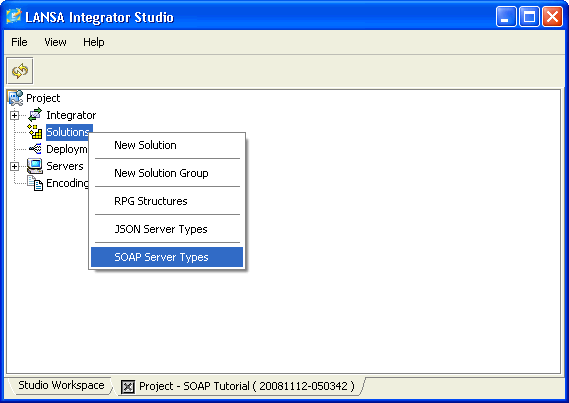
3. Select the option from the menu.
This will open the .
4. Right click in the empty space to open the context menu and then select
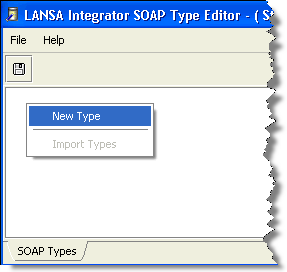
The dialog is displayed.
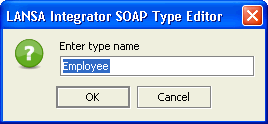
5. Enter the name for the new type in the dialog box and click (or press the key).
6. Now you must define the elements that make up the Employee Type.
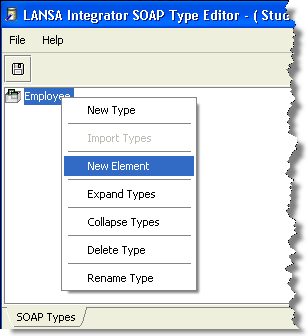
To define an element:
a. Right click on Employee to open the context menu.
b. Select from the context menu.
The dialog box is opened.
7. Enter employeeId as the Element Name of the first . Note the case of this entry. The first character is lower case. The first character of other words (in this case Id) is upper case.
Select the String from the drop down list.
8. Press .
The dialog remains open ready for you to enter any further elements.
9. Enter the second element in the same way as for employeeId:
That is, firstName with a of String.
10.Create the third element, the salary element.
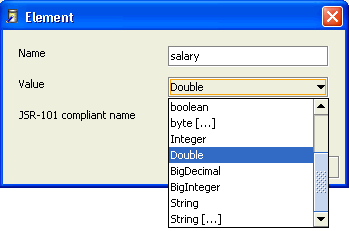
The for salary is the appropriate numeric type which is double.
11. Create the final element, surname with a of String.
12.When you have finished adding elements, close the dialog box by clicking the button.
You have created the necessary to support your web service.
13.Save the changes using either the  button, the keys or from the menu.
button, the keys or from the menu.
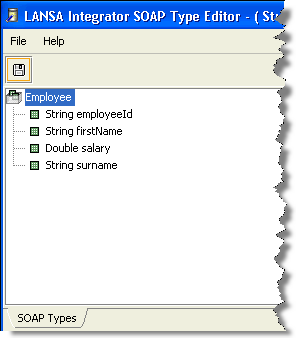
14.Close the using from themenu or the keys.