2.2 Java Service Manager Administration for Windows
The Java Service Manager Administration on Windows is a service application.
How To Start
On Windows, if the JSM service's Start-up Type is set to Automatic, Microsoft Service Control Manager will start the service automatically during system startup. If it is set to Manual, you need to use Microsoft Service Control Manager to start the JSM Administrator.
JSM Administrator starts the Java Virtual Machine and launches the Java Service Manager. If the administrator program has performed an upgrade, then the JSM will have stopped.
If the administrator program has stopped due to an upgrade, start the JSM Administrator again.
To stop the JSM server from ending when the user logs off, the JVM option -Xrs needs to be present.
Program OptionsThe JSM Administrator configuration options are specified in the jsmmgrdta.txt file.
| Priority |
The JVM process priority. |
| Instance |
The path of the instance. |
| JVM |
The path of the Java program to execute. |
| JVMOptions |
The Java program options. |
JSM is only compatible with a 32-bit JRE or JDK. Even if the JSM Administrator is running on 64-bit Windows it still requires a 32-bit JRE or JDK to be installed.
Clear Trace
Clear Trace removes files and subdirectories in the trace and/or temp directories.
It can be run in interactive mode or as a batch job. The path of the instance is taken from the jsmmgrdta.txt file (see for the ).
Clear Trace can be run from the Start | Programs | Menu or from the command line. You can use any of the following three options, all of which are optional.
/batch
Run Clear Trace as a batch job
/temp
Remove files and subdirectories in the temp directory only.
/trace
Remove files and subdirectories in the trace directory only.
Interactive mode Example:
From the dialog, select the actions you wish Clear Trace to take:
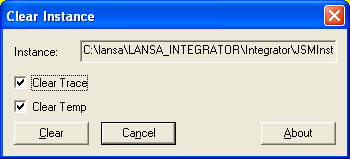
This will result in:
clrjsm to remove trace and temp files (default behavior)
clrjsm /trace /temp to remove trace and temp files
clrjsm /temp to remove temp files and not trace files
clrjsm /trace to remove trace files and not temp files.
Batch mode Examples:
clrjsm/batch removes trace and temp files
clrjsm /batch /trace /temp removes trace and temp files
clrjsm /batch /temp removes temp files and not trace files
clrjsm /batch /trace removes trace files and not temp files.