Step 5. Test iiiFN06 function with User Agent
INT006 - Department Inquiry Functions
In this step, you will test your Department Server by running the User Agent file you created in Step 4.
1. You will load your iiiPRO04_client_test.lih into the User Agent and send iiiPRO04_request.xml to the iiiFN06_SERVICE service on the JSM server.
a. Double click iiiPRO04_client_test.lih to open the User Agent using this host configuration file. Your host configuration file properties will be used to determine where to send the XML source.
b. Now, select the xml file to send to the server. You will send the document created earlier in INT005. Use the  button.
button.
c. The dialog will default to the folder. Select iiiPRO04_request.xml and select the button.
The source is now displayed by the User Agent. Review the XML in the tab:
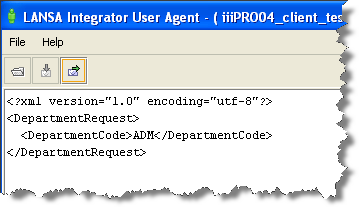
d. You are now ready to send your request to the server. Select the  button to send the xml file.
button to send the xml file.
e. Press to confirm that you wish to send the specified File to the specified Host using that method. Press to confirm the completed transaction.
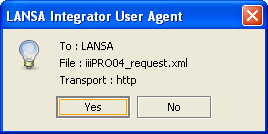
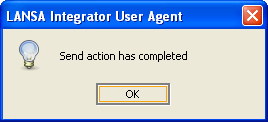
The XML file has been sent to the server and will be processed by function iiiFN06.
The tab should look like the following:
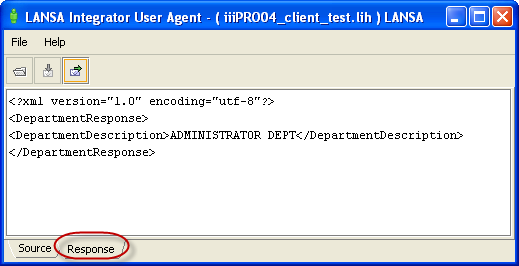
The iiiFN06 function, called via the iiiFN06_SERVICE service, has processed the iiiPRO04_request.xml and returned an appropriately populated version of iiiPRO04_response.xml.
2. Try other valid Department codes, such as FLT (FLEET ADMINISTRATION) or MKT (MARKETING DEPARTMENT). To do this, select and right-click iiiPRO04_request.xml, select , and change the ADM text to the desired test data. The Department Description in the Response will change accordingly.
Invalid Department codes should return a Department Description of DEPARTMENT NOT FOUND.