Step 1. Create a New Agent Solution
INT010B - SOAP Service - Define Agent
In this step you will use the LANSA Integrator Studio to create a new in the that was created for the SOAP Server in INT010A – SOAP Service – Define Server. The new solution will hold the SOAP Agent details.
1. With your iii SOAP Server project open in Studio.
2. Select , and select from the context menu to open the dialog box.
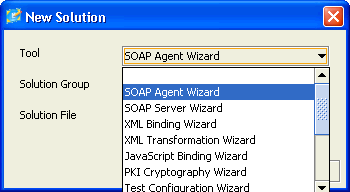
3. In the dialog box:
a. Select the SOAP Agent Wizard as the from the dropdown list.
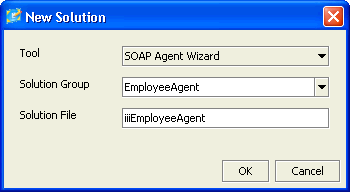
b. Enter the name of the which is to contain this solution, in this case EmployeeAgent. You could select from an existing Group from the dropdown list.
c. Enter the name for the solution in , in this case iiiEmployeeAgent. This name will be used for the Project File. It will also be used by the SOAP Wizard as a prefix for some of the objects that it generates to support the solution.
6. Confirm that the new Solution Group is to be created
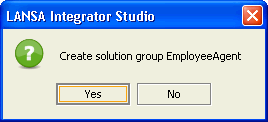
LANSA Integrator then displays the dialog box.
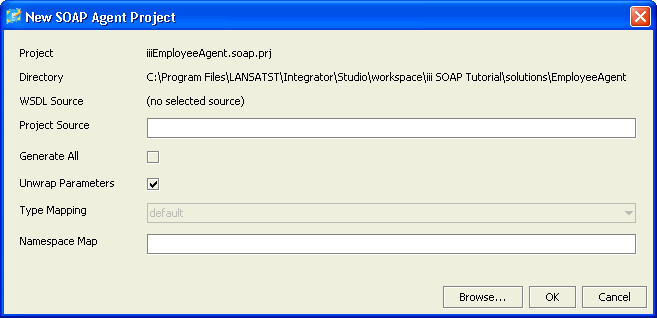
WSDL Source
The fundamental pre-requisite for any SOAP Agent Project is to have the WSDL file that describes the web service you want to use.
WSDL stands for Web Services Description Language and is a universal language used to describe a web service.
The file, or its location, is provided by the organization that publishes the web service. In this case, the WSDL file was created in INT010A – SOAP Server – Define Server.
7. Locate the file.
a. Click the button of the dialog box.
The dialog is opened.
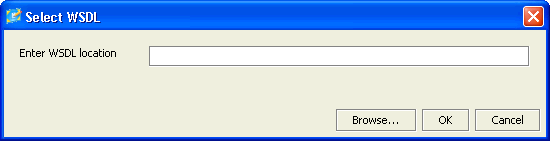
b. If you know the WSDL file's path and name, enter it here otherwise press the button to search for it.
The WSDL file will be in the / folder.
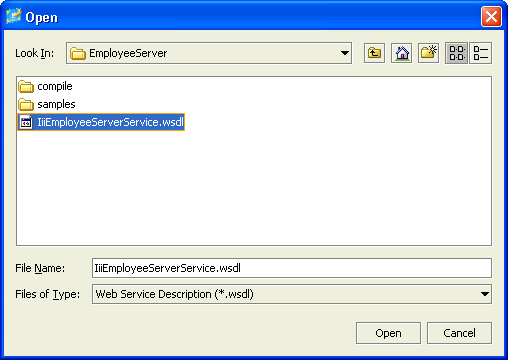
c. Select the WSDL file and click the button. You are returned to the dialog box.

d. Click
You are returned to the dialog where the file's path and file name will be displayed.
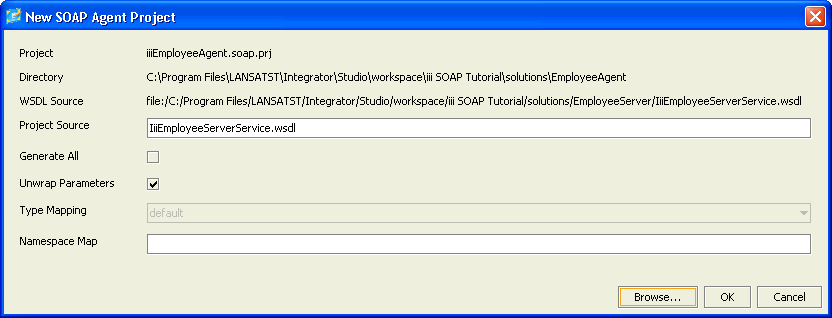
8. Click to return to the LANSA Integrator .
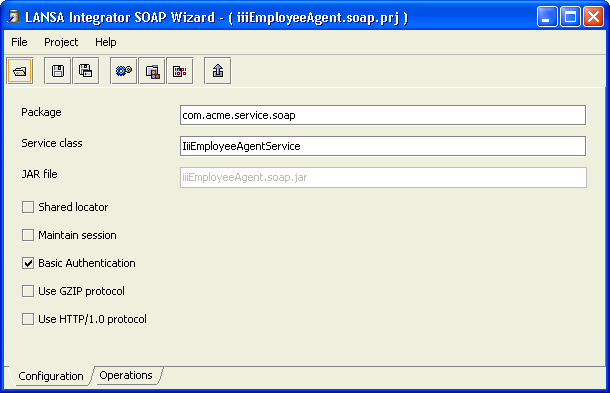
LANSA Integrator has filled in the fields of the dialog with default values.
9. Change the name.
The name is the name that the will use when generating the Java implementation files for your solution, so you need to make it unique to your company. For this exercise use com.iiicompany.service.soap.
10.Save your changes and leave the SOAP Wizard open.
Proceed to Step 2. Map Parameters to Program Variables.