Step 3. Create a new SOAP Server Solution
INT010A - SOAP Service - Define Server
1. With your iii SOAP Tutorial project open in Studio
2. Select the folder and right click on it to open the context menu.
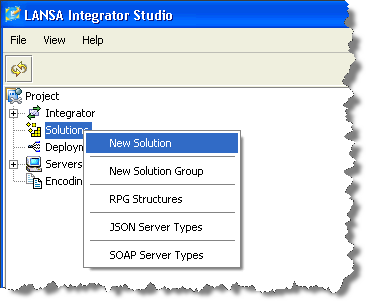
3. Select from the context menu to open the dialog box.
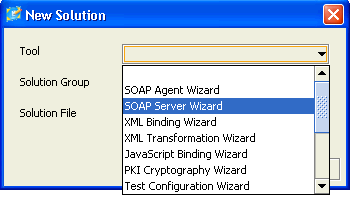
4. In the dialog box, select the SOAP Server Wizard Tool from the drop-down list.
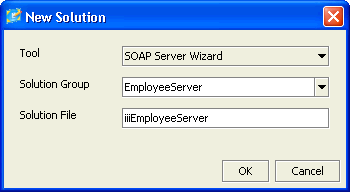
5. Enter the name of the to contain this Solution, in this case EmployeeServer.
If you had more than one group already, you could select an existing from the drop-down list.
6. In enter a name for the , in this case iiiEmployeeServer. This name will be used for the project (prj) file. It will also be used by the SOAP Wizard as a prefix for some of the objects that it generates for the solution.
7. Press
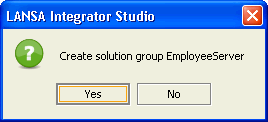
8. Select , to confirm that the new solution group is to be created.
LANSA Integrator opens the .
Select the tab.
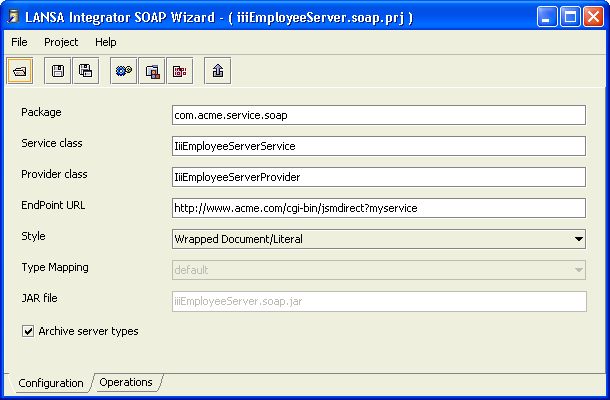
LANSA Integrator provides default values but you must change some of them to be specific to this project and the server that will service it.
9. Change these values:
a. Package name
This is the name that the SOAP Wizard will use when generating the Java implementation files for your solution so make it something unique to your solution. For this tutorial, enter com.iiicompany.service.soap
b. EndPoint URL
This identifies the server to which users of this web service need to send their web service requests and it will be written into the WSDL file that describes this service.
For this tutorial, if you are using an IBM i JSM Server, then the server will be on the IBM i and the client will be on your PC. In this case the URL will point to the IBM i server's IP address. For example:
http://10.44.10.236:80/cgi-bin/jsmdirect?iiiemployeeserver
If you are using a local Windows web server and JSM Server, your URL may look like this:
http://localhost/cgi-bin/jsmdirect.exe?iiiemployeeserver
In this case your client and server will both be running locally.
c. Save your changes. Do not close the .