Step 3. Create iiiFN07 Server inbound (request) binding
INT007 - Department List Inquiry
In this step, you will use the XML Binding Wizard to create the inbound request binding iiiPRO05_request.jar which will bind the inbound XML that the server receives.
1. From the Studio tab, select the solution. Use the right mouse menu to create a , a dialog will appear.
a. Select the from the dropdown.
b. should already be selected in the dropdown.
c. Type iiiPRO05_request in the input field. Click .
2. A new panel appears. To select the source XML file, click on the button. A dialog will be displayed.
a. Select the iiiPRO05_request.xml file and click to select it. Click and the main window will now appear. Change the to com.iiicompany.service.xml.
b. Check the Inbound checkbox. An Inbound tab will now appear at the bottom of the window.
3. You need to map both the list of Department Codes and the ReverseString field. First, map the XML tag ReverseString to the LANSA field STD_TEXTS as follows:
a. Select the Inbound tab.
b. Right click on the DepartmentListRequest root tag. Select Fragment from the pop-up menu.
c. Right click on ReverseString tag and select Edit from the pop-up menu (or double click on it).
d. In the dialog, type in STD_TEXTS for the Name and click OK.
e. Right click on either of the Department tags and select List. This will define both tags, as well as any sub-tags in the hierarchy, as members of a list.
f. Expand the Department tags to see their sub-tags. Right click or double click on either of the Code tags to edit them.
g. In the dialog, type in DEPTMENT for the Name and click OK. Notice how editing one of the sub-tags in the list automatically edits all occurrences of that tag in the list.
4. Your XML mappings are complete. Your should look like the following:
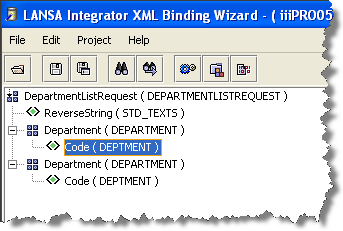
5. Now, create the inbound request jar. Select the Project menu and choose the Build option or use the  Build toolbar button.
Build toolbar button.
6. Using the File menu, select the Save option or use the  Save toolbar button. Click on Yes to save the project.
Save toolbar button. Click on Yes to save the project.
7. Exit the .