Step 6. Build the SOAP Server Solution
INT010A - SOAP Service - Define Server
In this step you will build the solution and then review the files that LANSA Integrator has generated.
1. Build the solution:
a. Check (i.e. P) the box beside the Operations to be included in the build. In this case, you will tick the box next to the getEmployees Operation.
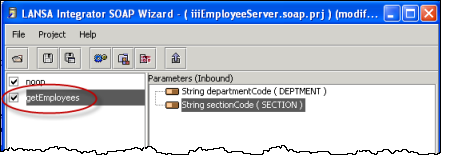
b. Select the  button on the toolbar to start the build.
button on the toolbar to start the build.
When the build has been completed, this message is displayed.
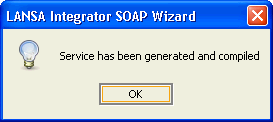
c. Click to continue.
2.  your new Solution and at the confirm dialog.
your new Solution and at the confirm dialog.
3. Exit the .
You are returned to the iii tab in the LANSA Integrator Studio.
4. Expand the Project's folder so that you can see the files that LANSA Integrator has generated.
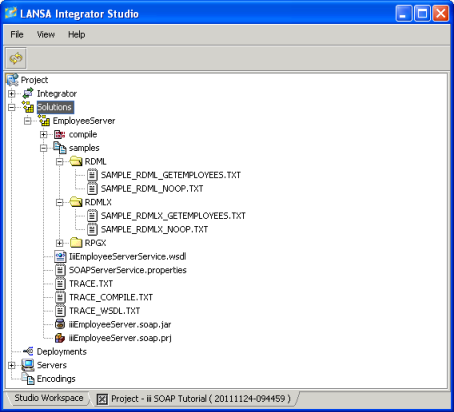
The files that have been generated are:
- A jar file, iiiEmployeeServer.soap.jar
This file contains the compiled classes, ready for you to deploy to the server.
- A project (prj) file, iiiEmployeeServer.soap.prj.
If you need to use the SOAP Wizard again to revise what you have done, you will open it using this prj file.
- The Web Service Definition Language file (wsdl), IiiEmployeeService.wsdl
This file describes this web service in a common XML format which enables any application to use this web service. You will need the file name and path of this file in Step 7. Deploy the SOAP Server Solution.
- A properties file, SOAPServerService.properties
You will deploy this file to the web server in order to fully enable this web service.
- Other files consisting of some sample generated RDML and RDMLX code for an application that implements this web service and trace and log files.