Step 4. Create iiiFN07 Server outbound (response) binding
INT007 - Department List Inquiry
In this step, you will use the to create the outbound response binding iiiPRO05_response.jar. This jar file will bind the outbound XML from the Server to send to the client. You will define the mappings from your LANSA fields into the XML response document.
1. From the tab select the solution group and use the right mouse menu option , a dialog will appear.
a. Select the in the dropdown.
b. will already be selected in the dropdown.
c. Type iiiPRO05_response in the field. Click
2. A new t dialog appears. To select the source XML file, click on the button. A dialog will be displayed.
3. Select the iiiPRO05_response.xml file and click to select it. Click and the main window will now appear. Change to com.iiicompany.service.xml.
4. Check the Outbound checkbox. An Outbound tab will now appear at the bottom of the window.
5. The outbound mapping is nearly identical to the inbound mapping. The only difference is the naming of the root tag, and the addition of a description node within the list.
a. Select the Outbound tab.
b. Right click on the DepartmentListResponse root tag. Select Fragment from the pop-up menu.
c. Right click on ReverseString tag and select Edit from the pop-up menu (or double click on it).
d. In the dialog, type in STD_TEXTS for the Name and click OK.
e. Right click on either of the Department tags and select List.
f. Expand the Department tags to see their sub-tags. Right click or double click on either of the Code tags to edit them.
g. In the dialog, type in DEPTMENT for the Name and click OK.
h. Right click or double click on either of the Description tags to edit them.
i. In the dialog, type in DEPTDESC for the Name and click OK.
Your should look like the following:
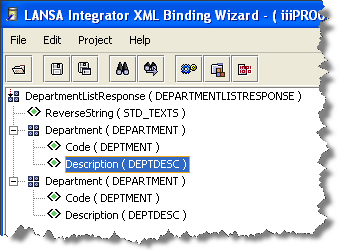
6. Your XML mappings are complete. Now, generate and compile the outbound response service. Select the Project menu and choose the Build option.
7. Using the File menu, select the Save option. Click on Yes to save the project.
8. Exit the .