Step 2. Define Accounts Subtypes
VFW124 – Using Business Object SubTypes
1. Open the dialog for business object Accounts.
2. Select the tab.
3. Set up the instance list columns as per the table:
|
4. your Framework. Select Accounts business object and fill the instance list using the button, to confirm your instance list definition
5. Account Subtypes will be defined based on the following:
|
6. Open the Properties dialog for Accounts and select the Subtypes tab.
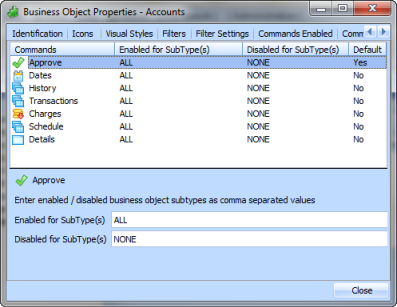
7. Select each Command and enable and disable it for Subtypes based on the following table:
|
8. your Framework. In the next step you will create a hidden filter to populate the instance list, which will enable you to see your Subtypes working.