Step 4. Ensure Details displayed for first Employee
VFW122 – Launching a VLF Window
As explained in Step 3. Change Employee Details Command Handler, the second window must be open in order to process the method. This means your initial in command handler will not be processed, except to open the new window III_EMP.
Bear in mind that this is simply an exercise that illustrates how to programmatically show a command in a new window. However, as mentioned earlier, a user could simple use the framework's menu to open the Employees business object in a new window, and manually access the required employee details.
For example:
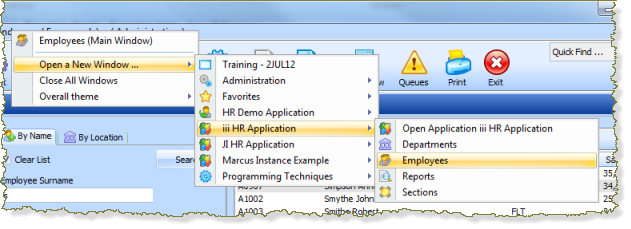
The following solution uses a timer component to invoke an to open a new framework window and then, after a short delay, invoke again so that the details for the first employee selection are displayed.
1. With Employee Images for a Section open in the editor, on the tab, drag a timer component onto the panel. The is a non-visual component and will not be displayed in the view.
Define_Com Class(#PRIM_TIMR) Name(#TIMR_1)
2. Select the above line and press F7 to display the tab for the Timer. Change its property to 0. The timer will initially not be started.
Define_Com Class(#PRIM_TIMR) Name(#TIMR_1) Interval(0)
3. Create a NewWin method routine:
a.Move all the code from the uOpenEmpWindow event routine to the NewWin method routine.
b.In the NewWin method routine delete this line:
#empno := #i_empno
Your NewWin routine should now look like the following:
Mthroutine Name(NewWin)
* define a temporary class #VF_SY154 reference
Define_Com Class(#vf_sy154) Name(#window) Reference(*dynamic)
* Ask the framework manager to locate a window by name and return a reference
#window <= #avFRAMEWORKMANAGER.avWindow<'III_EMP'>
* True if second window is open
If (#Window *IsNot *Null)
Message Msgtxt('Window III_EMP is already open')
* Display employee details in III_EMP window
#AvFrameworkManager.avShowWindow Caller(#Com_Owner) For(BUSINESSOBJECT) Oftype(EMPLOYEES) Windowname(III_EMP) Execute(DETAILS) Openinfo1(#EMPNO)
* Second window needs to be opened and called again after a short delay
Else
* Open a new VLF window and start timer
#AvFrameworkManager.avShowWindow Caller(#Com_Owner) For(BUSINESSOBJECT) Oftype(EMPLOYEES) Windowname(III_EMP) Execute(DETAILS)
Endif
* Free VF_SY154 reference
#window <= *null
Endroutine
4.Change the NewWin method routine:
a.Add to the second avShowWindow line.
b.In the logic, set the Timer Interval to 2000. This will start the timer with a tick event every 2 seconds.
Your new code should look like the following. New code is highlighted:
. . . .
Else
* Open a new VLF window and start timer
#AvFrameworkManager.avShowWindow Caller(#Com_Owner) For(BUSINESSOBJECT) Oftype(EMPLOYEES) Windowname(III_EMP) Execute(DETAILS) OpenInfo1(OPEN)
#TIMR_1.Interval := 2000
Endif
5.Save your changes.
6.Complete the uOpenEmpWindow event routine:
a.Change Empno to i_Empno
b.Invoke the NewWin routine
Your code should look like the following:
Evtroutine Handling(#ImageCollection<>.uOpenempwindow) Uempnum(#i_empno)
#empno := #i_empno* Open employee details in a new framework window
#com_owner.NewWinEndroutine
5. Review the NewWin method routine logic.
- Create a temporary reference to VF_SY154, named Windows
- Check if window III_EMP exists and then:
- Message "Window is already open"
- Invoke avShowWindow for business object EMPLOYEES, command handler DETAILS, in window III_EMPNO and passing EMPNO as
- Else
- Invoke avShowWindow for business object EMPLOYEES, command handler DETAILS in window III_EMP and pass OPEN as .
- Message "Window will open shortly"
- Set Timer Interval property to 2000.
- Set Window to null
7. Add the following event handling routine for the :
Evtroutine Handling(#timr_1.tick)
#std_count += 1
If (#std_count = 2)
#com_owner.NewWin
#timr_1.stop
Endif
Endroutine
The Timer is set to an tick interval of 2 seconds ( This routine will give a delay of 4 seconds , which on a modern PC will ensure the second window is running before a second request is made to show the selected employee. You may need to adjust the event to allow for a slower PC.
8. Compile the command handler.
9. Execute your framework. Select a with employees having images and use the pop-up menu . The new framework window will be displayed and after a short delay, the correct details for the selected employee should be displayed.