Step 1. Add a Combo Box to the Panel
VFW050 – Basic Combo Box Processing
1. Open the reusable part iiiVFW06 in the editor.
2. In the view, select the tab and drag and drop a control onto the left hand panel (BODY_HEAD). Since BODY_HEAD has a flow down manager, your combo box will be positioned at the end of the existing fields.
3. Select the Department Code and select the tab. Note that this field has a property of 10.
4. Select your combo box and:
a. change its to 10 to position it immediately before the Department Code.
b. Change its to 10.
5. Your panel should now look like the following:
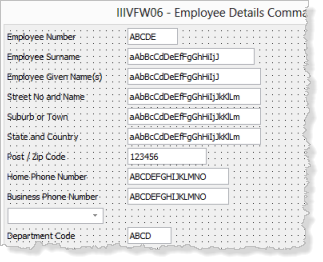
In a real application you would want the combo box positioned in line with the field edit boxes. This can be ignored for now. In later exercises you will see how this combo box would be implemented in a real application.