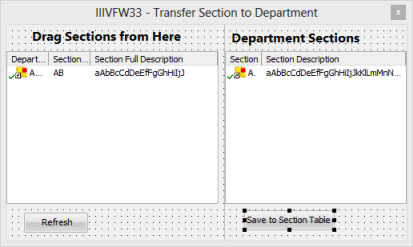Step 1. Create Transfer Section to Department Command Handler
VFW110 – Simple Drag and Drop
1. Create a new :
iiiVFW34
Transfer Section to Department
2. Give the reusable part an ancestor of VF_AC010
3. Using the tab, give the panel iiiVFW33 a .
4. Open the tab ( ribbon / ). Give the a of Raised.
5. Change the of PANL_1 to LEFT, and change the of PANL_2 to RIGHT.
6. Select the LEFT panel. On the .
7. Drop a Panel component onto the top of the LEFT panel and change its to TOP_LEFT.
8. Drop a Panel onto the bottom of the LEFT panel and change its to BOTTOM_LEFT.
9. Adjust the height of TOP_LEFT and BOTTOM_LEFT as required.
10. Drop a List View into the center of the panel LEFT. Change its to DRAG_FROM.
11. Save your reusable part.
12. Select the RIGHT panel and give it an manager.
13. Drop a Panel onto the top of the RIGHT panel and change its to TOP_RIGHT.
14. Drop a Panel onto the bottom of the RIGHT panel and change its to BOTTOM_RIGHT
15. Adjust the height of TOP_RIGHT and BOTTOM_RIGHT as necessary.
16. Drop a List View into the center of the RIGHT panel and change its to DRAG_TO.
17. Save your reusable part.
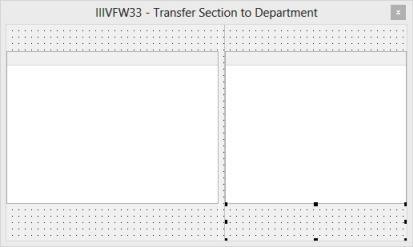
18. Drop a Label onto the TOP_LEFT panel.
a. Change its to Drag Sections from Here
b. Give it a of VS_LAREM
c. Resize the Label as necessary.
Hint: To quickly make the label fit the TOP_LEFT panel, give the label a of 22.
19. Follow the same procedure as 19. (above) to add a label for 'Department Sections' to the TOP_RIGHT panel.
20. Locate the file SECTAB on the tab. Drag the fields DEPTMENT, SECTION and SECDESC into the DRAG_FROM list view. Change the for the SECDESC column to Remainder.
21. Change the of the DRAG_FROM list, to Automatic. This list will now allow drag and drop.
22. Add a Push Button to the BOTTOM_LEFT panel.
a. Change its to Refresh
b. Change its to PHBN_REFRESH
c. Create a event for the button.
23. Drag the fields STD_CODE and STD_DESC and STD_CODEL into the DRAG_TO list view.
a. Make the for the STD_DESC column, to Remainder.
b. Change the for the STD_CODE column to Section. Change to Caption.
c. Change the for the STD_DESC column to Section Description. Change to Caption.
d. Change the column for STD_CODEL to False.
24. Change the for list DRAG_TO, to Automatic.
25. Add a Push Button to the BOTTOM_RIGHT panel.
a. Change its to Save to Section Table
b. Change its to PHBN_SAVE.
c. Create a Click event for it.
26. Save your reusable part.