Step 1. Enable Framework for Client/Server
VFW130 – Set up the VL Framework for Client/Server Operation
This step concerns changing settings at framework level.
1. Start the Framework as Designer. Open the dialog:
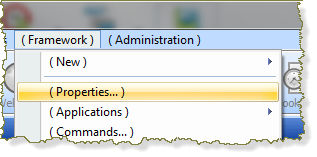
2. Select the tab.
In the group box, in the dropdown list, select in MS-Windows applications only.
3. Select the radio button,
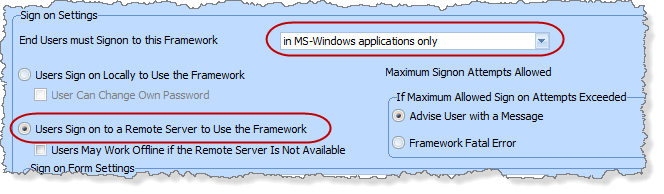
4. the VL Framework.
5. On the form, click the button:
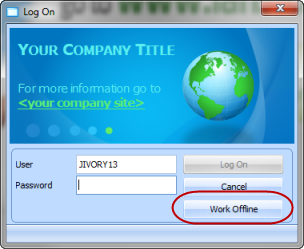
6. When the framework has started, select from the menu.
7. Click on the button to define a server:
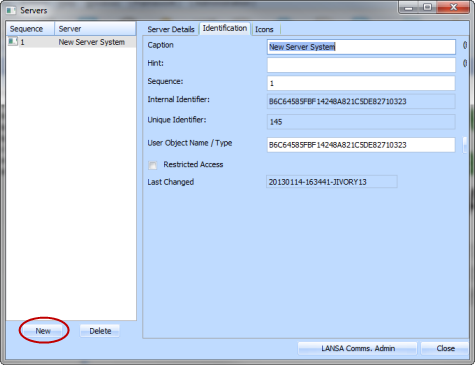
8. On the tab, give the server definition any suitable such as Test Server.
9. Select the tab and give the server definition any suitable icon.
10. Select the tab.
Click on the button to find the to use for the IBM i server.
If necessary, first define the server in the LANSA Communications Administrator.
To do this you must know the server name or IP address and the port number used by the LANSA Listener.
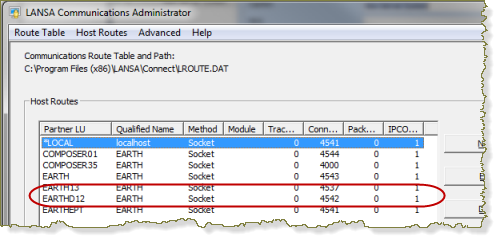
A routing table entry enables LANSA communications to connect to a LANSA Listener on a server using the required Qualified Name and Port.
11. Set up the server details shown based on your own server. For example:
|
Server Type |
LANSA for System i |
|
Server Name |
EARTHD12 |
|
Partition |
TRN |
|
Partition is enabled for RDMLX |
Yes |
|
Upper and Lower Case Password |
Yes |
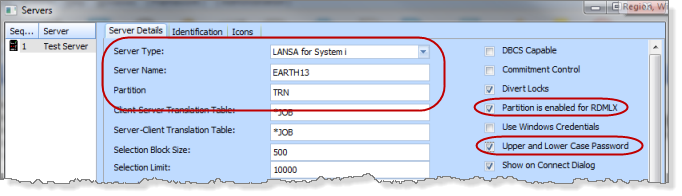
If necessary change the settings shown to suit your partition definition and password standards.
12. Close the dialog and the Framework.
13. In the dialog enter your User ID and Password for the IBM i. If you are completing these exercises using a installation, you should use your Visual LANSA User ID and Password.
14. When your framework has started, your application will now access all files on the IBM i server.
The local files in the Microsoft SQL Server database will no longer be accessed.
15. Close your framework which will currently produce errors if you access your iii HR Application.