Step 2. Create a Prototype iii HR Application
VFW030 – Create a Prototype
1. From the ribbon, start VL Frameworks using the option.
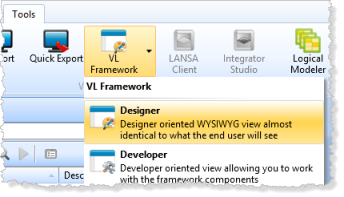
2. If the dialog is shown, select the checkbox and click .
Alternatively, your trainer may inform you which framework name to use.
3. Once your Framework has loaded, start the from the menu.
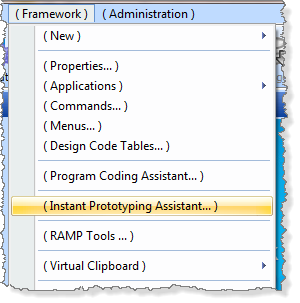
4. Enter your new names, Employees and Reports, separated by a comma.
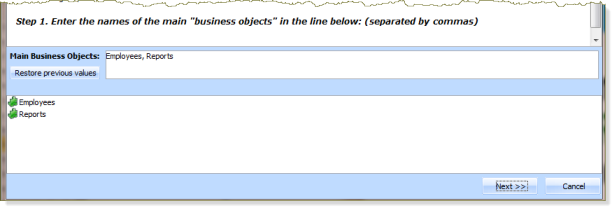
5. Click the button.
6. Actions will initially contain (the list at the bottom left) the defaults, and . Define the additional actions required for Employees and Reports. These are, , and . Separate each with a comma.
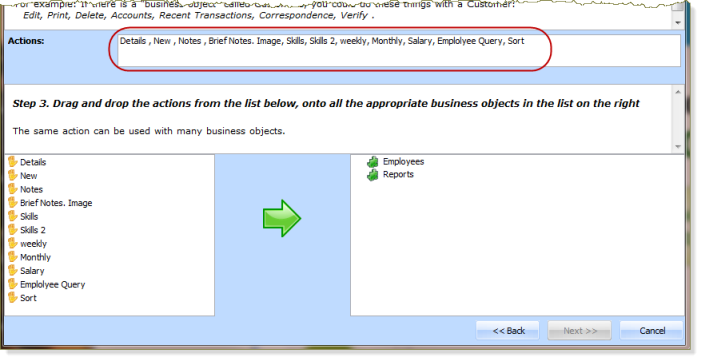
7. Hold down the and select and drag them onto the business object.
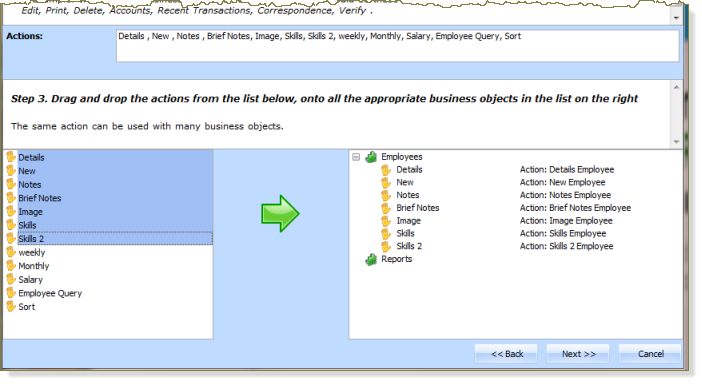
8. Select the and actions and drag them onto the business object.
Your business objects should now look like the following:
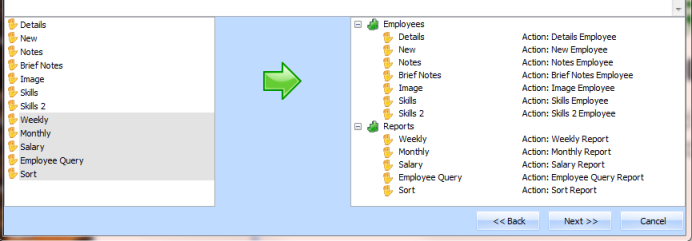
9. Click the button.
10. Using your initials instead of iii, enter a new application - .
11. Drag the and business objects onto the .
Your iii HR Application should now look like the following:
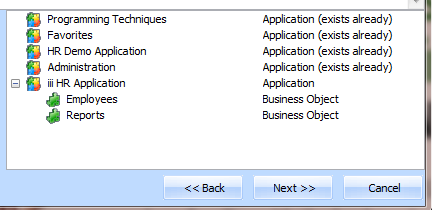
12. Click the button.
13. On the final dialog, click the button to generate your iii HR Application prototype.
14. From the Framework menu, Save and Restart your Framework.
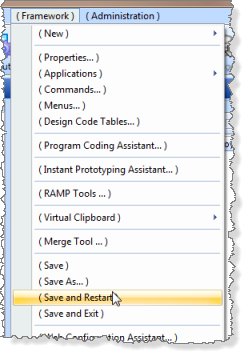
Note: Your Framework definition is an XML file. It is good practice to regularly save your work. The Framework design tool will prompt you to save your Framework at regular intervals. (Ten minutes is the default setting). Each time you save a Framework, a copy of the Framework with the date and time appended is added to a \VF_Versions folder.