Step 2. Define a Tab Folder Framework
VFW010 – A Tab Folder Framework
1. Right click on the (that is the background space next to the tab) and use the menu option to add 5 pages.
To add each page, you must first select the .
You can also right click on any tab sheet's tab, to select the tab folder and .
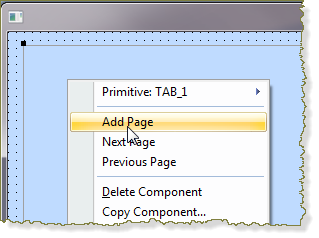
Your design should now look like the following:
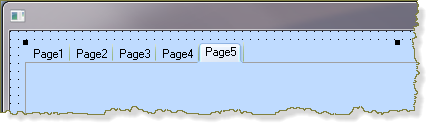
2. Click on the Tab sheet Page 1 tab and then click in the main area to select it, and change the following properties:
|
Note: To see these properties, you must set up the editor to . See .
Your tab folder should now look like the following:
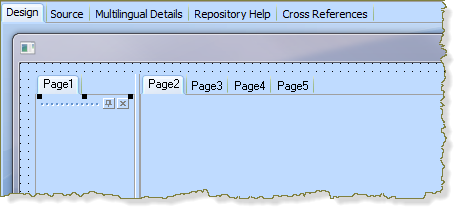
Hint: In the dropdown for select the required values by using the Left Mouse button plus the Ctrl key.
3. Change the properties of the other as follows:
Tab Sheet 2
|
|
|
|
Your Tab folder should now look like the following:
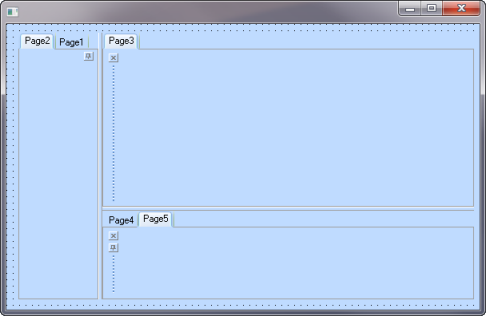
4. Save your form.