Step 1. Add Reverse as a Hidden Command for Employees
VFW120 – Using Hidden Commands
1. Open the dialog for Employees and select the tab.
2. Click the button.
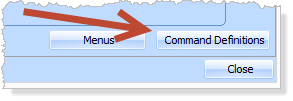
3. Click the button to define a new command.
4. Define the Reverse command as follows:
|
Caption |
Reverse |
|
Hint |
Reverses Employee Full Name |
|
User Object Name/Type |
REVERSE |
Note: The is initially given a unique identifier (GUID) which is generated for all new framework objects. You can change this, provided the value is unique. The button enables you to check that your name is unique within the framework.
5. Give the Reverse command any suitable icon and bitmap. Select the same image for each, so that the image will appear on tool bars and menus for the Reverse command.
6. Click the button.
7. Drag the Reverse command into the column for the Employees business object.
8. Close the dialog which prompts you to save and restart your Framework and prevent it being re-displayed.
9. Select the checkbox to make the Reverse command
10. Give the Reverse command a value of Never.
11. the Framework.