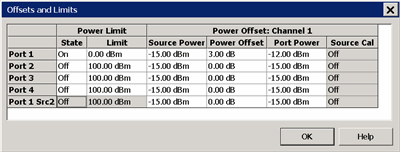Power Limit and Power Offset
Power Limit (Global scope)
Global power limit sets a maximum source power level for individual test ports. This value limits port power for all channels and all applications. Power levels that attempt to exceed the power limit is clipped at the limit.
Notes
-
The power limit can NOT be set for power levels which are below the power level that is required by the analyzer to achieve phase lock - approximately -30 dBm.
-
Because Fast Sweep mode allows power spiking, it is NOT allowed when a power limit is enabled.
-
Components that are added to the RF path are accounted for by entering their loss (negative) or gain (positive) in the Power Offset section of the dialog box.
-
Power limiting does NOT clip power spikes that may occur during frequency band crossings.
Power Offset (Channel scope)
Power Offset provides a method of compensating port power for added attenuation or amplification in the source path. The result is that power at the specified port, all dialogs, and annotation, reflects the added components.
How to access the Offsets and Limits settingsAlso accessed through the Preferences dialog. |
|
|
Using front-panel hardkey [softkey] buttons |
Using a mouse with Menus |
|
|
|
Click a WHITE cell to change values. Shaded cells can NOT be changed. Remote commands can be sent to lock and unlock the dialog box (UI) settings. Power LimitLimits the source power at each test port for ALL channels. Use this feature to protect DUTs that are sensitive to overpowering at the input. Power levels that exceed the limit at the specified port are clipped at the limit and an error message is displayed on the screen. The Power Limit settings survive Instrument Preset. When an Instrument State is recalled, the current Power Limit settings are applied to the recalled state. To learn more, see Power Limit Overview (scroll up). State / Limit
Power OffsetPower Offset provides a method of compensating port power for added attenuation or amplification in the source path. The result is that power at the specified port, all dialogs, and annotation reflects the added components.
Optionally change the Source Power or Port Power values so that the following equation reflects your requirement: Source Power + Power Offset = Port Power Source Cal ON / OFF Notes
OK Closes the dialog box.
|