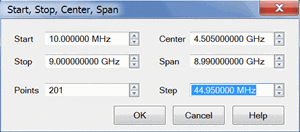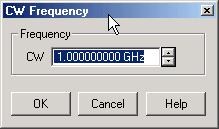Frequency Range
Frequency range is the span of frequencies you specify for making a device measurement.
See other 'Setup Measurements' topics
How to set Frequency RangeYou can also make these settings and more from the Sweep Type dialog. |
|
Using front-panel hardkey [softkey] buttons |
Using Menus |
|
|
Either of the following pairs of settings determine the frequency range. The last value that you enter determines the X-Axis labels. For example, if you enter the Start and Span values, the X-Axis will show Center and Span labels. Start /Stop - Specifies the beginning and end frequency of the swept measurement range. Center /Span - Specifies the value at the center and frequency range. Either of the following settings determine the number of evenly-spaced data points across the frequency range. Points - Specifies the number of evenly-spaced data points across the frequency range. Learn more about Data Points. Step - Available ONLY in Linear sweep type. Specifies the frequency step size between evenly-spaced data points. Changes to this setting will cause the Points setting to adjust to the closest integer. Any 'remainder' will adjust either the Stop value or Span value depending on which is displayed on the X-Axis label. |
|
Zoom
Zoom allows you to easily change the start and stop frequencies or start and stop power levels in a power sweep.
Zoom operates on the Active Trace and all traces in the same channel as the active trace, regardless of the window in which they appear.
How to Zoom in a measurement window |
Notes
Zoom is NOT available for the following:
|
Measurements with a CW Time sweep or Power sweep are made at a single frequency rather than over a range of frequencies.
How to set CW Frequency |
|
You can also set CW frequency from the Sweep Type dialog box. |
|
Using front-panel |
Using Menus |
|
|
CW Type a value and the first letter of the suffix (k,m,or g) or use the up and down arrows to select any value within the range of the PNA. |
The resolution for setting frequency is 1 Hz.
Source power is NOT turned OFF during M937xA frequency band crossings. Therefore, there is no need to know the band crossing for the M937x analyzers. See also Power ON and OFF during Sweep and Retrace.