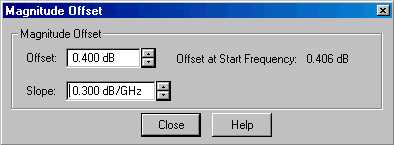Scale
The Scale, Reference Level and Reference Position settings (along with Format) determine how the data trace appears on the PNA screen.
See other 'Setup Measurements' topics
Scale, Reference Level and Position
The Scale, Reference Level and Reference Position settings (along with format) determine how the data trace appears on the PNA screen.
How to set Scale, Reference Level, and Position |
|
|
Using front-panel hardkey [softkey] buttons |
Using Menus |
|
|
|
Note: The scale settings are set to couple with other traces in each window. The following settings assume that Scale Coupling is set to OFF. Learn more about Scale Coupling. ScalePer Division Sets the value of the vertical divisions of a rectangular display format. In Polar and Smith Chart formats, scale sets the value of the outer circumference. Range: 0.001dB/div to 500 dB/div. Tip: Click on the Y-axis labels, then use a mouse scroll wheel to change scale in preset increments. Or Right-click on Y-axis annotation to change Scale. Autoscale - Automatically sets value of the vertical divisions and reference value to fit the ACTIVE data trace within the grid area of the screen. The stimulus values and reference position are not affected. The analyzer determines the smallest possible scale factor that will allow all the displayed data to fit onto 80 percent of the vertical grid. The reference value is chosen to center the trace on the screen. Tip: Double click on the Y-axis labels to autoscale the active trace. Autoscale All Automatically scales ALL data traces in the ACTIVE WINDOW to fit vertically within the grid area of the screen. ReferenceLevel In rectangular formats, sets the value of the reference line, denoted by In Polar and Smith chart formats, reference level is not applicable. Tip: Click on the Y-axis labels, then drag up or down to change the reference level in preset increments. Position In rectangular formats, sets the position of the reference line. Zero is the bottom line of the screen and ten is the top line. Default position is five (middle). In Polar and Smith chart formats, reference position is not applicable. Tip: Click on the triangle |
With Scale Coupling enabled, traces that have the same format will have the same Scale, Reference Level, and Reference Position. You can choose to couple the scale of traces that are in the same window, couple the scale of all traces in all windows, or to have NO coupling.
How to set Scale Coupling
OR |
|
|
Using front-panel |
Using Menus |
|
|
|
Allows traces that share the same format to have the same Scale, Reference Level and Reference Position. Coupling MethodOff - No coupling. Traces are scaled individually. Default setting. Window - All traces with the same format in each selected window share the same scale settings. All - All traces in ALL selected windows with the same format share the same scale settings.
Selected WindowsAvailable when either the Window or All method is selected. Selected windows will participate in scale coupling. All windows are selected by default. Clear a checkbox to 'Opt-out' of scale coupling for that window.
|
Magnitude Offset allows you to offset the magnitude (not phase) data by a fixed and / or sloped value in dB. If the display format is Linear Magnitude or Real (unitless), the conversion from dB is performed and the correct amount of offset is implemented.
How to set Magnitude Offset |
|
|
Using front-panel |
Using Menus |
|
|
|
Magnitude Offset dialog box help |
|
Magnitude Offset allows you to offset the magnitude (not phase) data by a fixed and / or sloped value in dB. If the display format is Linear Magnitude or Real (unitless), the conversion from dB is performed and the correct amount of offset is implemented. The Magnitude offset setting affects only the active trace. Offset Offsets the entire data trace by the specified value. Slope Offsets the data trace by a value that changes with frequency. The offset slope begins at 0 Hz. For your convenience, the offset value at the start frequency is calculated and displayed. |

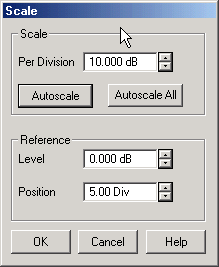
 on the screen. Range: -500 dB to 500 dB.
on the screen. Range: -500 dB to 500 dB.