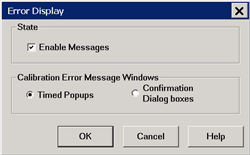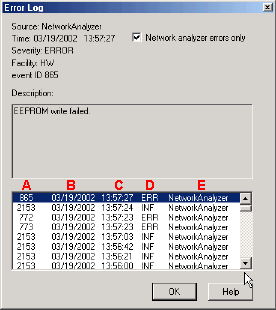About Error Messages
Analyzer errors and Operating System errors are displayed and logged in an error file. You can choose how to display errors, or choose to not display errors at all.
By default, error messages appear on the screen for a brief period. You can choose to have them stay on the screen until you click an OK button, or have them not appear at all. When they stay on the screen, a Help button is available to provide further assistance.
How to select the display of Error Messages |
|
Using front-panel hardkey [softkey] buttons |
Using Menus |
|
|
On Preset, these settings revert to their defaults (enabled, timed popups). Enable Messages Check to display all error messages as they occur. Clear to suppress the display of error messages. You can still view them in the error log. Calibration Error Message Windows Timed Popups Displays error messages on the screen for a duration of time proportional to the length of the message. You can then view the message in the error log and get further assistance. Confirmation Dialog boxes Displays error messages in a standard dialog box. You then choose OK or Cancel to close the dialog box, or press Help to get further information on the error message. |
The analyzer Error Log is a list of all events that have occurred. (Events are used in programming the analyzer using COM.) Analyzer errors are a subset of events. Only events with severity codes of ERROR are displayed on the screen as they occur. From the error log, you can access further help with an error by selecting the error and clicking Help.
How to view the Error Log |
|
Using front-panel
|
Using Menus |
|
|
No programming commands |
|
Network analyzer errors only Select to view only analyzer errors. Clear to view all errors that occur on all applications of the computer. Description Error message that appears on the analyzer screen. A - Event ID Error message number B - Date the Error occurred C - Time the Error occurred D - Severity Code - All events have one of the following severity codes:
E - Application in which the error occurred. OK Closes the Dialog box Help Provides further information on the selected Error message To clear the Error Log:
|
Last Modified:
16-Sep-2010 |
Updated to PNA-X menu |
24-Mar-2010 |
Updated to Error Display (A.09.20) |
1-Jan-2007 |
MX Added UI |