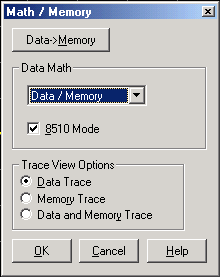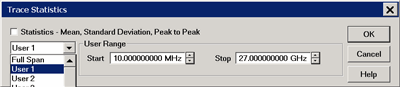Using Math / Memory Operations
You can perform four types of math on the active trace versus a memory trace. In addition three statistics (Mean, Standard Deviation and Peak to Peak) can be calculated and displayed for the active data trace.
Note: Trace Math (described here) allows you to quickly apply one of four math operations using memory traces. Equation Editor allows you to build custom equations using several types of traces from the same, or different channels.
To perform any of the math operations, you must first store a trace to memory. You can display the memory trace using the View options.
Trace math is performed on the complex data before it is formatted for display. See the PNA data processing map.
Markers can be used while viewing a memory trace.
How to select Trace Math |
|
Using front-panel hardkey [softkey] buttons |
Using Menus |
|
|
Normalize, available only from the Memory menu, (not on the Math / Memory dialog), performs the same function as Data=>Memory, then Data / Memory. |
|
|
Normalize, available only from the Memory menu, (not on the Math / Memory dialog), performs the same function as Data=>Memory, then Data / Memory. Data=>Memory Puts the active data trace into memory. You can store one memory trace for every displayed trace. Note: Many PNA features are NOT allowed on Memory traces. For example, Memory traces can NOT be saved to any file type (PRN, SNP, CTI, CSV, MDF). However, you can restore a memory trace to a data trace using the Memory-to-Data utility at the http://na.support.keysight.com/pna/apps/applications.htm website. Data MathAll math operations are performed on linear (real and imaginary) data before being formatted. See the PNA Data flow. Data (or OFF) Does no mathematical operation. Data / Memory - Current measurement data is divided by the data in memory. Use for ratio comparison of two traces, such as measurements of gain or attenuation. Learn more. Data – Memory - Data in memory is subtracted from the current measurement data. For example, you can use this feature for storing a measured vector error, then subtracting this error from the DUT measurement. Learn more. Data + Memory - Current measurement data is added to the data in memory. Learn more. Data * Memory - Current measurement data is multiplied by the data in memory. Learn more. 8510 Mode - Learn more.Trace View OptionsData Trace Displays ONLY the Data trace (with selected math operation applied). Memory Trace Displays ONLY the trace that was put in memory. Data and Memory Trace Displays BOTH the Data trace (with selected math operation applied), and the trace that was put in memory. Learn more about Trace Math (scroll up) |
(Data / Memory) and (Data - Memory)
(Data / Memory) and (Data - Memory) math operations are performed on linear data before it is formatted. Because data is often viewed in log format, it is not always clear which of the two math operations should be used. Remember: dividing linear data is the same as subtracting logarithmic data. The following illustrates, in general, when to use each operation.
Use Data / Memory for normalization purposes, such as when comparing S21 traces "before" and "after" a change is made or measurement of trace noise. In the following table, the Data/Mem values intuitively show the differences between traces. It is not obvious what Data-Mem is displaying.
S21 values to compare |
Data/Mem |
Data-Mem |
0.5 dB and 0.6 dB |
0.1 dB |
-39 dB |
0.5 dB and 0.7 dB |
0.2 dB |
-33 dB |
Use Data - Memory to show the relative differences between two signals. Use for comparison of very small signals, such as the S11 match of two connectors.
In the following table, Data/Mem shows both pairs of connectors to have the same 2 dB difference. However, the second pair of connectors have much better S11 performance (-50 and -52) and the relative significance is shown in the Data-Mem values.
S11 values to compare |
Data/Mem |
Data-Mem |
-10 dB and -12 dB |
2 dB |
-24 dB |
-50 dB and -52 dB |
2 dB |
-64 dB |
Data * Memory and Data + Memory
Use Data * Memory and Data + Memory to perform math on an active data trace using data from your own formulas or algorithms rather than data from a measurement. For example, if you want to simulate the gain of a theoretical amplifier placed in series before the DUT, you could do the following:
Create an algorithm that would characterize the frequency response of the theoretical amplifier.
Enter complex data pairs that correspond to the number of data points for your data trace.
Load the data pairs into memory with SCPI or COM commands. The analyzer maps the complex pairs to correspond to the stimulus values at the actual measurement points.
Use the data + memory or data * memory function to add or multiply the frequency response data to the measured data from the active data trace.
Note: The data trace must be configured before you attempt to load the memory.
You can calculate and display statistics for the active data trace. These statistics are:
Mean
Standard deviation
Peak-to-peak values
You can calculate statistics for the full stimulus span or for part of it by using User Ranges.
You can define up to 16 user ranges per channel. These user ranges are the same as the Search Domain specified for a marker search in that same channel. They use the same memory registers and thus share the same stimulus spans.
The user ranges for a channel can overlap each other.
A convenient use for trace statistics is to find the peak-to-peak value of passband ripple without searching separately for the minimum and maximum values.
The trace statistics are calculated based on the format used to display the data.
Rectangular data formats are calculated from the scalar data represented in the display
Polar or Smith Chart formats are calculated from the data as it would be displayed in Log Mag format
See how to make Trace Statistics display settings.
How to activate Trace Statistics |
|
Using front-panel
|
Using Menus |
|
|
See how to make Trace Statistics display settings. Statistics Check to display mean, standard deviation, and peak to peak values for the active trace. Span Specifies the span of the active trace where data is collected for a math operation. You can select Full Span, or define up to 16 user spans per channel with Start and Stop. You can also define the user spans from the Search Domain selector on the Marker Search dialog box. Start Defines the start of a user span. Stop Defines the stop of a user span. Learn more about Trace Statistics (scroll up) |
Last Modified:
7-Jun-2011 |
Moved 8510 mode to separate topic |
3-Sep-2008 |
Removed legacy content |
28-Aug-2008 |
Added Memory trace utility note |
22-Apr-2008 |
Added 8510 preference link |
27-Aug-2007 |
Edited trace display settings |
2-Feb-2007 |
MX added UI |