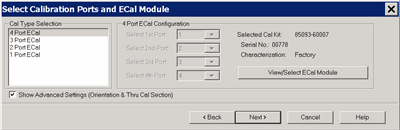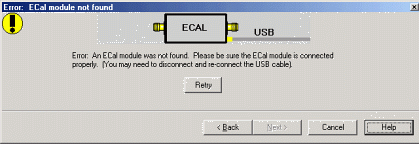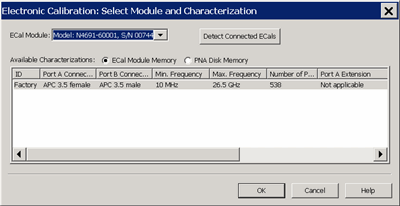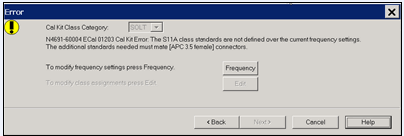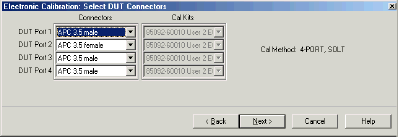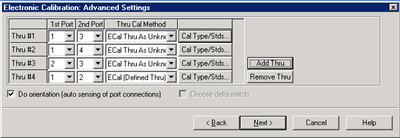Using ECal
This topic discusses all aspects of performing an ECal:
See Also:
Perform a 4-Port Cal with ONE 2-Port ECal Module
ECal is a complete solid-state calibration solution. Every ECal module contains electronic standards that are automatically switched into position during a measurement calibration. These electronic standards have been measured at the factory and the data stored within the memory of the ECal module. The analyzer uses this stored data, along with the measured data, to calculate the error terms for a measurement calibration.
ECal modules are available in 2-port and 4-port models and a variety of connector types, covering many frequency ranges. See Analyzer Accessories for more about available ECal modules and ordering information.
You can perform the following calibrations with ECal:
-
1-Port Reflection calibration
-
Full 2-Port calibration
-
Full 3-Port calibration
-
And so forth...
Verify the validity of a mechanical or ECal calibration with ECal confidence check.
Care and Handling of ECal Modules
You can improve accuracy, repeatability, and avoid costly repair of equipment in the following ways.
-
Practice proper connector care. See Connector Care.
-
Protect equipment against ESD damage. Read Electrostatic Discharge Protection.
Power Level into an ECal module
-
NEVER exceed the following Damage levels to the ECal module.
-
For highest accuracy, do not exceed the following ECal Compression levels when calibrating:
|
Model |
Compression level |
Damage level |
|
N469x series |
-5 dBm |
+10 dBm |
|
N4432A series N4433A series |
-7 dBm |
+20 dBm |
|
N4431x series |
+7 dBm |
+20 dBm |
|
8509x series |
+9 dBm |
+20 dBm |
The power level can be increased after calibration with minimal impact on measurement accuracy.
Connect ECal Module to the Analyzer
ECal modules are controlled and powered through a USB connection. When you connect the module, the type of module, frequency range, and connector type are automatically recognized.
For PXI modules, connect the ECal module to a USB port on the remote or embedded controller.
Notes:
-
Unused ECal modules that have completed a calibration may remain connected to the USB port.
-
You can connect and disconnect the ECal module while the analyzer is operating. However, DO NOT connect or disconnect the module while data transfer is in progress. This can result in damage or at least corrupted data.
How to Perform a Calibration Using ECalSelect an ECal module that has connectors of the same type and gender as the DUT. If such an ECal module is not available, a module with connectors different from the DUT can be used by using Advanced Settings or User Characterization. See Also: Perform a 4-Port Cal with ONE 2-Port ECal Module Connect the ECal module ports to the analyzer ports. During the calibration process the analyzer can either automatically detect how the ECal module is connected, or the orientation can be performed manually.
|
|
|
Using front-panel hardkey [softkey] buttons |
Using Menus |
|
|
Note: To calibrate with more than one ECal module, select SmartCal, then choose the ECal modules as your Cal Kits. |
|
|
Allows you to select calibration type and settings. Cal Type Selection / Configuration Select the number of ports to calibrate. Then select the port number configuration. 4 Port ECal 3 Port ECal 2 Port ECal 1 Port ECal- (Reflection) Advanced Settings are not available. View/Select ECal Module Click to Select the ECal module if more than one ECal module is connected to the USB. Also, Select the User Characterization within the module. Learn more about User Characterization. Show Advanced Settings Check to display the Advanced Settings when Next is clicked. Back Return to Cal Wizard Begin dialog. If checked, you can clear the Save Preferences checkbox to see the Begin page when the Cal Wizard begins. Note: ECal isolation is not performed. The inherent isolation of the analyzer is better than that attained with correction using an ECal module. Terminate any unused ECal ports with a 50 ohm load. |
|
When this dialog appears, the ECal module is not connected or has not been recognized by the network analyzer. Retry Check the USB connections and click to continue. Notes:
|
|
ECal Module Select one of the ECal modules that are connected to the analyzer. Detect Connected ECals Click to rescan the USB for ECal modules. Available Characterizations ECal Module Memory - Displays the factory and user characterizations that are stored in the ECal module. Disk Memory - Displays the user characterizations that are stored in Disk Memory. Learn more User Characterizations in Disk Memory. Select either the characterization data to use for the calibration. Once selected, that characterization becomes the default selection until the analyzer is turned OFF and restarted. When restarted, Factory again becomes the default selection. |
|
When this dialog appears, the current cal standards (or ECAL module) does not cover the current frequency range of the measurement. Do one of the following to correct the problem: Cal Kit Class Category Not available with ECal modules. Frequency Change the frequency range of the active channel. Edit Not available with ECal modules. Back Select a different characterization that covers the required frequency range. Cancel Re-characterize the module with an increased frequency range. |
|
If the ECal module or selected User Characterization has more than one connector type, then the following dialog box is presented which allows you to describe the DUT connector type. Otherwise, click next to proceed to Advanced Settings (if checked) or ECal Steps. Connectors The available connectors are listed for each DUT port. |
|
|
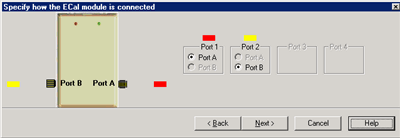
|
This dialog box appears when the Do orientation checkbox in the previous dialog box is cleared. Click the ECal Port that is connected to each PNA port. |
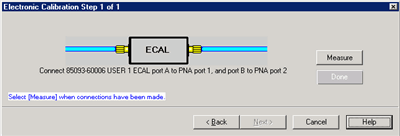
|
Note: Beginning in PNA Rev. 6.0, ECal can be performed with External triggers. Learn more. Displays the instructions for each measurement required for calibration. Measure Measures the ECal standards. Done Click when last standard has been measured. |
When complete, you can save the new calibration. Learn how.
Last modified:
|
2-Aug-2011 |
Added 4-port Cal with 2-port ECal |
|
28-Jun-2011 |
Added link to first time note |
|
9-Jan-2009 |
Updated compression level |
|
3-Sep-2008 |
Removed legacy content |
|
27-Jun-2008 |
Added compression levels |
|
4-Sep-2007 |
Added First time note |
|
14-Sep-2007 |
MX Added UI |
|
Sept. 12, 2006 |
MQ Modified images for multiport |