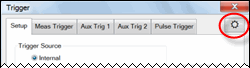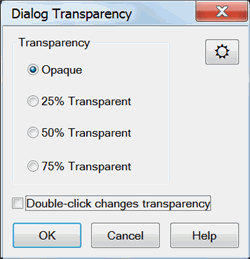Dialog Transparency
Beginning with PNA release A.010.0, most PNA dialogs can be made to appear with various amounts of transparency. This allows you to view the PNA traces through the dialog as you make dialog settings.
How to set Transparency LevelThere are FOUR ways to make the transparency level setting: 1. Right-click in any non-control area of a dialog that allows transparency to see the following selections:
2. In tabbed dialogs, cycle through the above transparency settings by pressing
3. Launch the Transparency dialog (below) from the Preferences dialog. 4. Launch the Transparency dialog by doing the following: |
|
|
Using front-panel hardkey [softkey] buttons |
Using Menus |
|
|
|
This setting is not programmable |
|
|
Dialog Transparency dialog box help |
|
Note: This single Transparency setting applies to ALL supported PNA dialogs.
Double-click changes transparency - When checked, cycle through the above transparency settings by double-clicking in any non-control area of a dialog that allows transparency. Notes
|
Last Modified:
|
25-Feb-2014 |
New topic (10.0) |
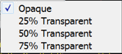
 multiple times.
multiple times.