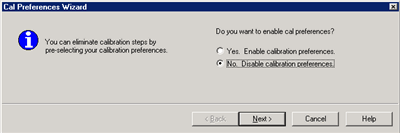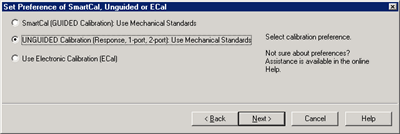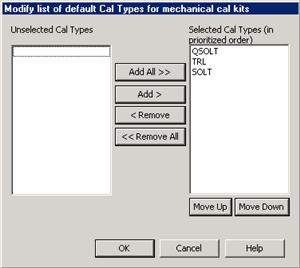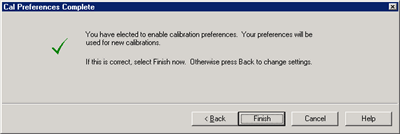Calibration Preferences Wizard
Two Cal Preferences are set from this Wizard:
-
Whether or not to show the first 'Method' Page of the Cal Wizard
-
Select and order the Cal Types that are available during a SmartCal with Mechanical Standards
To change either of these choices, you must select Yes, Enable the calibration preferences at the first Wizard page.
|
How to change Cal Preferences Programming commands are NOT available for the preference settings discussed in this topic, although there are other Cal Preferences that can be set remotely. |
|
|
Using front-panel hardkey [softkey] buttons |
Using Menus |
|
|
|
Use this dialog to change either of the following preferences:
To change either of these choices, you must select Yes, Enable the calibration preferences. |
|
Use this dialog to change which Cal method to perform. After making this selection, the first page of the Cal Wizard will not be shown on subsequent calibrations. To change ONLY the order of Cal Types that are offered, and none of these preferences, you must do the following:
|
|
This dialog is used to set which Cal Types are available, and the order in which they are selected as the default choice, during a SmartCal with Mechanical Standards. This setting is also used to set the default Cal Type for Guided calibrations using SCPI or COM. Note: Your Cal Type settings are saved only until the NA application is closed. When re-opened, the factory default settings are restored. The specified Cal Type order should allow you to make fewer changes to the Cal Type during a SmartCal with Mechanical Standards. For example, in the above image, the first Cal Type on the list is TRL. When doing a SmartCal with Mechanical Standards:
See where you choose Cal Type during a SmartCal
Prioritized list of choices for default Cal Type Shows the current list of Cal Types and the order in which they will be selected for Mechanical calibrations. Change Click to invoke the Modify list of default Cal Types dialog. Restore factory defaults Returns the list to the original selections and order. The factory defaults are in order of accuracy from highest (TRL) to lowest (QSOLT). Cancel Closes the dialog without making changes. |
|
Use this dialog to Add, Remove, and re-order the available Cal Types. There must be at least ONE selected Cal Type to perform a SmartCal with Mechanical Standards. Unselected Cal Types Cal Types in this list will not be presented as a choice during a Calibration. Selected Cal Types Cal Types in this list will be presented, in order, as the default choice during a Calibration. Click a Cal Type to select it, then click the following buttons to perform that operation. Add / Remove buttons Click to Add and Remove the selected Cal Types from the Selected Cal Types list. Move Up / Down Click to re-order the Selected Cal Types list.
|
|
Either Enable or Disable Cal Preferences. See how to select ONLY Cal Type Preferences and continue to show the first Cal Wizard page. |