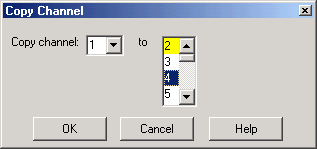Copy Channels
Copy channels allows you to make a duplicate channel with the same stimulus conditions as an existing channel.
Other Setup Measurements Topics
Copy channel settings if you need to create several channels that have slightly different settings.
For example, if you have an amplifier that you want to characterize over a frequency span with several different input power levels.
Follow these steps:
-
Create one measurement with your optimized channel settings.
-
Copy that channel to new channels.
-
Change the power level on the new channels.
The alternative to using Copy Channels is to create new default measurements on new channels. Then change every channel setting to your new requirement. This is very time consuming and thus shows the benefit of the Copy Channels feature.
How to Copy Channels |
|
|
Using front-panel hardkey [softkey] buttons |
Using Menus |
|
|
|
Copies an existing channel's settings to another channel. Measurement traces from the source channel are NOT copied. Copy channel (also known as 'Source' channel): Select a channel to copy. to (also known as 'Destination' channel): Scroll to select a channel to copy settings to. Compatible channel numbers that are currently being used are highlighted. They can be selected and overwritten. The following are compatible destination channels:
Notes:
For example:
For more information see Traces, Channels, and Windows |