IMAQ Write Image And Vision Info VI
Owning Palette: Searching and MatchingInstalled With: NI Vision Development ModuleWrites an image, along with extra vision information associated with the image, to a PNG file. This extra vision information includes overlay information, pattern matching template information, and calibration information.
 |
Note The extra vision information can be saved only with the PNG file format. |






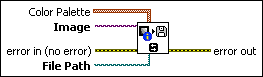
 |
Color Palette is used to apply a color palette to an image. Color Palette is an array of clusters constructed by the user or supplied by the IMAQ GetPalette VI. This palette is composed of 256 elements for each of the three color planes (red, green, and blue). A specific color is the result of applying a value between 0 and 255 to each of the three color planes. If the three planes have identical values, a gray level is obtained (0 specifies black and 255 specifies white). If the image type requires a color palette and it is not supplied, a grayscale color palette is generated and written.
|
||||||
 |
Image is a reference to the image structure to write as an image file. |
||||||
 |
error in (no error) describes the error status before this VI or function runs. The default is no error. If an error occurred before this VI or function runs, the VI or function passes the error in value to error out. This VI or function runs normally only if no error occurred before this VI or function runs. If an error occurs while this VI or function runs, it runs normally and sets its own error status in error out. Use the Simple Error Handler or General Error Handler VIs to display the description of the error code. Use error in and error out to check errors and to specify execution order by wiring error out from one node to error in of the next node.
|
||||||
 |
File Path is the complete pathname, including drive, directory, and filename, of the file to write. |
||||||
 |
error out contains error information. If error in indicates that an error occurred before this VI or function ran, error out contains the same error information. Otherwise, it describes the error status that this VI or function produces. Right-click the error out indicator on the front panel and select Explain Error from the shortcut menu for more information about the error.
|






