IMAQ Distance VI
Owning Palette: MorphologyInstalled With: NI Vision Development ModuleEncodes a pixel value of a particle as a function of the location of that pixel in relation to the distance to the border of the particle. The source image must have a border size of at least 1 pixel and must be an 8-bit binary image. All distances greater than 255 are rounded down to 255.
 |
Note In most cases National Instruments recommends using the IMAQ Danielsson VI instead of IMAQ Distance because it produces more accurate results. |
 |
Note This VI modifies the source image. If you need the original source image, create a copy of the image using the IMAQ Copy VI before using this VI. |

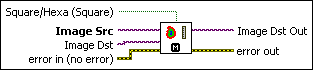
 |
Square/Hexa (Square) specifies whether to treat the pixel frame as square or hexagonal during the transformation. The default is square. |
||||||
 |
Image Src is a reference to the source image. |
||||||
 |
Image Dst is a reference to the destination image. |
||||||
 |
error in (no error) describes the error status before this VI or function runs. The default is no error. If an error occurred before this VI or function runs, the VI or function passes the error in value to error out. This VI or function runs normally only if no error occurred before this VI or function runs. If an error occurs while this VI or function runs, it runs normally and sets its own error status in error out. Use the Simple Error Handler or General Error Handler VIs to display the description of the error code. Use error in and error out to check errors and to specify execution order by wiring error out from one node to error in of the next node.
|
||||||
 |
Image Dst Out is a reference to the destination image. If Image Dst is connected, Image Dst Out is the same as Image Dst. Otherwise, Image Dst Out refers to the image referenced by Image Src. |
||||||
 |
error out contains error information. If error in indicates that an error occurred before this VI or function ran, error out contains the same error information. Otherwise, it describes the error status that this VI or function produces. Right-click the error out indicator on the front panel and select Explain Error from the shortcut menu for more information about the error.
|




