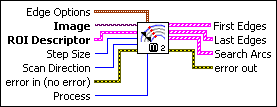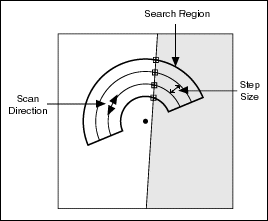|
Edge Options specifies the parameters that are used to compute the edge gradient
information and detect the edges.
 |
Edge Polarity specifies the polarity of the edges to be found.
| All Edges (0) |
(Default) Searches for all edges
|
| Rising Edges (1) |
Searches for rising edges
|
| Falling Edges (2) |
Searches for falling edges
|
|
 |
Kernel Size specifies the size of the edge detection kernel. The default is
3.
|
 |
Width specifies the number of pixels averaged perpendicular to the search
direction to compute the edge profile strength at each point along the search ROI. The
default is 3.
|
 |
Minimum Edge Strength specifies the minimum edge strength (gradient magnitude) required for a
detected edge. The default is 10.
|
 |
Interpolation Type specifies the interpolation method used to locate the edge position.
Choose from the following options:
| Zero Order (0) |
Rounds to the nearest integral edge location
|
| Bilinear (1) |
Uses bilinear interpolation to compute the edge location
|
| Bilinear Fixed (4) |
(Default) Uses the fixed-point computation of bilinear interpolation to determine the edge location
|
|
 |
Data Processing Method is the method used to process the data extracted for edge
detection.
| Average (0) |
(Default) Averages the data extracted for edge detection
|
| Median (1) |
Takes the median of the data extracted for edge detection
|
|
|
 |
Image is a reference to the source image.
|
 |
ROI Descriptor is a descriptor that defines the circular or annular region within which
concentric paths are defined. The ROI must be an annulus.
 |
Global Rectangle contains the coordinates of the bounding rectangle.
|
 |
Contours are each of the individual shapes that define an ROI.
 |
ID refers to whether the contour is the external or internal edge of an ROI.
|
 |
Type is the shape type of the contour.
|
 |
Coordinates indicates the relative position of the contour.
|
|
|
 |
Step Size is the radial distance, in pixels, between each concentric line in the
annular region.
|
 |
Scan Direction specifies the direction in which the VI searches for edges along the
concentric search lines. The following options are valid:
| Counterclockwise (0) |
Searches for edges in a counterclockwise direction.
|
| Clockwise (1) |
Searches for edges in a clockwise direction.
|
|
 |
error in (no error) describes the error status before this VI or function runs. The default is
no error. If an error occurred before this VI or
function runs, the VI or function passes the error in value to
error out. This VI or function runs normally only if no error
occurred before this VI or function runs. If an error occurs while this VI or function runs,
it runs normally and sets its own error status in error out. Use the Simple Error Handler or General Error Handler VIs to display the
description of the error code. Use error in and error out to check errors and to specify execution order by wiring
error out from one node to error in of the next node.
 |
status is TRUE (X) if an error occurred before this VI or function ran or FALSE
(checkmark) to indicate a warning or that no error occurred before this VI or function ran.
The default is FALSE.
|
 |
code is the error or warning code. If status is
TRUE, code is a nonzero error code. If status is FALSE, code is 0 or a warning code.
|
 |
source describes the origin of the error or warning and is, in most cases, the
name of the VI or function that produced the error or warning. The default is an empty
string.
|
|
 |
Process determines the type of search. Choose from the following values:
| Get First Edge (0) |
Returns the first edge.
|
| Get First + Last Edge (1) |
Returns the first and last edge.
|
| Get All Edges (2) |
(Default) Returns all edges found along the search path(s).
|
| Get Best Edge (3) |
Returns the strongest edges found along the search path(s).
|
|
 |
First Edges returns information about all edges detected as first edges.
 |
Location (Pixel) is the location of the edge point in the image in pixel units.
|
 |
Location (Real-World) is the location of the edge point in the image in calibrated units.
When the image is not calibrated, this is the location is in pixel units.
|
 |
Distance (Pixel) is the location of the edge from the first point of the search line along the boundary of the input ROI in pixels.
|
 |
Distance (Real-World) is the location of the edge from the first point of the search line along the boundary of the input ROI in calibrated units. When the image is not calibrated, this distance is in
pixel units.
|
 |
Strength is the strength (gradient magnitude) at the located edge.
|
 |
Noise is the strength of the noise associated with the current edge.
|
 |
Rising? indicates the polarity of the edge. If TRUE, the edge is a Rising
Edge.
|
|
 |
Last Edges returns information about all edges detected as last edges.
 |
Location (Pixel) is the location of the edge point in the image in pixel units.
|
 |
Location (Real-World) is the location of the edge point in the image in calibrated units.
When the image is not calibrated, this is the location is in pixel units.
|
 |
Distance (Pixel) is the location of the edge from the first point of the search line along the boundary of the input ROI in pixels.
|
 |
Distance (Real-World) is the location of the edge from the first point of the search line along the boundary of the input ROI in calibrated units. When the image is not calibrated, this distance is in
pixel units.
|
 |
Strength is the strength (gradient magnitude) at the located edge.
|
 |
Noise is the strength of the noise associated with the current edge.
|
 |
Rising? indicates the polarity of the edge. If TRUE, the edge is a Rising
Edge.
|
|
 |
Search Arcs contains information about the search arcs used to detect edges
 |
Center Point is a point-coordinate cluster that describes the (x, y) coordinates
of the center of the search arc.
|
 |
Radius is the radius, in pixels, of the search arc.
|
 |
Start Angle is the first angle of the circular strip. The angle is measured counterclockwise from the x-axis of a coordinate
system centered on the center of the circle or annulus.
|
 |
End Angle is the second angle of the circular strip. The angle is measured counterclockwise from the x-axis of a coordinate
system centered on the center of the circle or annulus.
|
 |
Edge Info is an array that contains information about each detected edge along the search arc.
 |
Location (Pixel) is the location of the edge point in the image in pixel units.
|
 |
Location (Real-World) is the location of the edge point in the image in calibrated units.
When the image is not calibrated, this is the location is in pixel units.
|
 |
Distance (Pixel) is the location of the edge from the first point of the search line along the boundary of the input ROI in pixels.
|
 |
Distance (Real-World) is the location of the edge from the first point of the search line along the boundary of the input ROI in calibrated units. When the image is not calibrated, this distance is in
pixel units.
|
 |
Strength is the strength (gradient magnitude) at the located edge.
|
 |
Noise is the strength of the noise associated with the current edge.
|
 |
Rising? indicates the polarity of the edge. If TRUE, the edge is a Rising
Edge.
|
|
 |
Edge Map is an array that contains the calculated edge strengths along the
search line.
|
 |
Calibration Valid indicates if the calibration information associated with the edges
found along the search line is valid. If the calibration information is invalid for any pixel that is used for
edge detection, the Calibration Valid Boolean is FALSE.
|
|
 |
error out contains error information. If error in
indicates that an error occurred before this VI or function ran, error
out contains the same error information. Otherwise, it describes the error status
that this VI or function produces. Right-click the error out
indicator on the front panel and select Explain Error from the
shortcut menu for more information about the error.
 |
status is TRUE (X) if an error occurred or FALSE (checkmark) to indicate a warning
or that no error occurred.
|
 |
code is the error or warning code. If status is
TRUE, code is a nonzero error code. If status is FALSE, code is 0 or a warning code.
|
 |
source describes the origin of the error or warning and is, in most cases, the
name of the VI or function that produced the error or warning. The default is an empty
string.
|
|
The following figure illustrates the concentric rake.