IMAQ Setup Learn Color Pattern VI
Owning Palette: Searching and MatchingInstalled With: NI Vision Development ModuleSets parameters that are used during the color learning stage. Run this VI before using the IMAQ Learn Color Pattern VI.
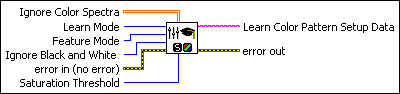
 |
Ignore Color Spectra is an array of color spectra providing a set of colors to exclude from the color features of the template image. Each color to ignore is the dominant color of a color spectrum. Any color excluded during the learning phase is also ignored in the template during the matching phase.
|
||||||||
 |
Learn Mode specifies the invariance mode to use when learning the template pattern. Choose from the following values:
|
||||||||
 |
Feature Mode specifies the color feature mode to use when setting up a color learn pattern. Choose from the following values:
|
||||||||
 |
Ignore Black and White specifies whether black or white colors are excluded from the color features of the template image. Any color excluded during the learning process is also ignored from the template in the match phase. Choose from the following values:
|
||||||||
 |
error in (no error) describes the error status before this VI or function runs. The default is no error. If an error occurred before this VI or function runs, the VI or function passes the error in value to error out. This VI or function runs normally only if no error occurred before this VI or function runs. If an error occurs while this VI or function runs, it runs normally and sets its own error status in error out. Use the Simple Error Handler or General Error Handler VIs to display the description of the error code. Use error in and error out to check errors and to specify execution order by wiring error out from one node to error in of the next node.
|
||||||||
 |
Saturation Threshold specifies the threshold used to distinguish between two colors having the same hue values. |
||||||||
 |
Learn Color Pattern Setup Data is a string that contains information about the setup parameters selected for the learning phase. Connect this output to the IMAQ Learn Color Pattern VI. |
||||||||
 |
error out contains error information. If error in indicates that an error occurred before this VI or function ran, error out contains the same error information. Otherwise, it describes the error status that this VI or function produces. Right-click the error out indicator on the front panel and select Explain Error from the shortcut menu for more information about the error.
|
Examples
Refer to the following for an example that uses this VI.
- LabVIEW\examples\Vision\2. Functions\Color Pattern Matching\Color Pattern Matching Example.llb




