IMAQ OCR Train VI
Owning Palette: OCRInstalled With: NI Vision Development ModuleAssigns character values to the objects that NI Vision identifies in the image. The newly trained characters are appended to the existing trained character set. An image can contain no more than 255 objects.



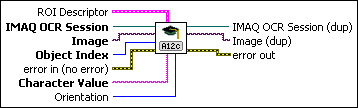
 |
ROI Descriptor specifies the ROI in which the VI performs this operation. The ROI must be a rectangle or rotated rectangle. Leave this input unwired to use the entire image for this operation.
|
||||||||||
 |
IMAQ OCR Session specifies the OCR session on which this VI operates. To create a session, use the IMAQ OCR Create Session VI. |
||||||||||
 |
Image is the source image for this operation. |
||||||||||
 |
Object Index specifies the index of the object that you want to train in the set of objects that are identified within the ROI. |
||||||||||
 |
error in (no error) describes the error status before this VI or function runs. The default is no error. If an error occurred before this VI or function runs, the VI or function passes the error in value to error out. This VI or function runs normally only if no error occurred before this VI or function runs. If an error occurs while this VI or function runs, it runs normally and sets its own error status in error out. Use the Simple Error Handler or General Error Handler VIs to display the description of the error code. Use error in and error out to check errors and to specify execution order by wiring error out from one node to error in of the next node.
|
||||||||||
 |
Character Value specifies the character value for the object that you want to train. The string must not be longer than 255 characters. |
||||||||||
 |
IMAQ OCR Session (dup) is the reference to the OCR session to which this VI operates. |
||||||||||
 |
Image (dup) has the same value as Image. |
||||||||||
 |
error out contains error information. If error in indicates that an error occurred before this VI or function ran, error out contains the same error information. Otherwise, it describes the error status that this VI or function produces. Right-click the error out indicator on the front panel and select Explain Error from the shortcut menu for more information about the error.
|







