IMAQ Find Edge VI
Owning Palette: Locate EdgesInstalled With: NI Vision Development ModuleFinds straight edges (lines) within a region in an image.



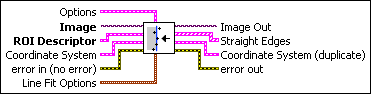
 |
Options is a cluster defining the parameters of the edge detection algorithm and the information that is overlaid on the result image.
|
||||||||||||||||||||||||||||||||||||||||||||||||||||||||||
 |
Image is a reference to the image in which you want to search. |
||||||||||||||||||||||||||||||||||||||||||||||||||||||||||
 |
ROI Descriptor is a descriptor that defines the rectangle, rotated rectangle, or other four-side rectangular polygon within which the edge detection is performed.
|
||||||||||||||||||||||||||||||||||||||||||||||||||||||||||
 |
Coordinate System specifies the coordinate system to use. |
||||||||||||||||||||||||||||||||||||||||||||||||||||||||||
 |
error in (no error) describes the error status before this VI or function runs. The default is no error. If an error occurred before this VI or function runs, the VI or function passes the error in value to error out. This VI or function runs normally only if no error occurred before this VI or function runs. If an error occurs while this VI or function runs, it runs normally and sets its own error status in error out. Use the Simple Error Handler or General Error Handler VIs to display the description of the error code. Use error in and error out to check errors and to specify execution order by wiring error out from one node to error in of the next node.
|
||||||||||||||||||||||||||||||||||||||||||||||||||||||||||
 |
Line Fit Options specifies the options that are used to detect the straight edges.
|
||||||||||||||||||||||||||||||||||||||||||||||||||||||||||
 |
Image Out is a reference to Image. |
||||||||||||||||||||||||||||||||||||||||||||||||||||||||||
 |
Coordinate System (duplicate) is a reference to the coordinate system. |
||||||||||||||||||||||||||||||||||||||||||||||||||||||||||
 |
error out contains error information. If error in indicates that an error occurred before this VI or function ran, error out contains the same error information. Otherwise, it describes the error status that this VI or function produces. Right-click the error out indicator on the front panel and select Explain Error from the shortcut menu for more information about the error.
|











