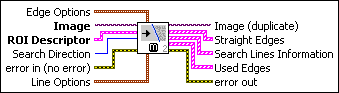|
Edge Options specifies the parameters that are used to compute the edge gradient
information and detect the edges.
 |
Edge Polarity specifies the polarity of the edges to be found.
| All Edges (0) |
(Default) Searches for all edges
|
| Rising Edges (1) |
Searches for rising edges
|
| Falling Edges (2) |
Searches for falling edges
|
|
 |
Kernel Size specifies the size of the edge detection kernel. The default is
3.
|
 |
Width specifies the number of pixels averaged perpendicular to the search
direction to compute the edge profile strength at each point along the search ROI. The
default is 3.
|
 |
Minimum Edge Strength specifies the minimum edge strength (gradient magnitude) required for a
detected edge. The default is 10.
|
 |
Interpolation Type specifies the interpolation method used to locate the edge position.
Choose from the following options:
| Zero Order (0) |
Rounds to the nearest integral edge location
|
| Bilinear (1) |
Uses bilinear interpolation to compute the edge location
|
| Bilinear Fixed (4) |
(Default) Uses the fixed-point computation of bilinear interpolation to determine the edge location
|
|
 |
Data Processing Method is the method used to process the data extracted for edge
detection.
| Average (0) |
(Default) Averages the data extracted for edge detection
|
| Median (1) |
Takes the median of the data extracted for edge detection
|
|
|
 |
Image is a reference to the source image.
|
 |
ROI Descriptor is a descriptor that defines the rectangle, rotated rectangle, or other four-side rectangular polygon within which the edge detection is performed.
 |
Global Rectangle contains the coordinates of the bounding rectangle.
|
 |
Contours are each of the individual shapes that define an ROI.
 |
ID refers to whether the contour is the external or internal edge of an ROI.
|
 |
Type is the shape type of the contour.
|
 |
Coordinates indicates the relative position of the contour.
|
|
|
 |
Search Direction specifies the direction in which the Region of Interest (ROI) is examined when straight edge detection is performed.
| Left to Right (0) |
(Default) Searches for edges from left to right
|
| Right to Left (1) |
Searches for edges from right to left
|
| Top to Bottom (2) |
Searches for edges from top to bottom
|
| Bottom to Top (3) |
Searches for edges from bottom to top
|
|
 |
error in (no error) describes the error status before this VI or function runs. The default is
no error. If an error occurred before this VI or
function runs, the VI or function passes the error in value to
error out. This VI or function runs normally only if no error
occurred before this VI or function runs. If an error occurs while this VI or function runs,
it runs normally and sets its own error status in error out. Use the Simple Error Handler or General Error Handler VIs to display the
description of the error code. Use error in and error out to check errors and to specify execution order by wiring
error out from one node to error in of the next node.
 |
status is TRUE (X) if an error occurred before this VI or function ran or FALSE
(checkmark) to indicate a warning or that no error occurred before this VI or function ran.
The default is FALSE.
|
 |
code is the error or warning code. If status is
TRUE, code is a nonzero error code. If status is FALSE, code is 0 or a warning code.
|
 |
source describes the origin of the error or warning and is, in most cases, the
name of the VI or function that produced the error or warning. The default is an empty
string.
|
|
 |
Line Options specifies the options that are used to detect the straight
edges.
 |
Number of Lines specifies the number of straight edges to find. The default is
1.
|
 |
Type specifies the method used to find the straight edge. Choose from the following options:
| First Edge Rake (0) |
Fits a straight edge on the first points detected using a Rake
|
| Best Edge Rake (1) |
Fits a straight edge on the best points detected using a Rake
|
| Hough Edge Rake (2) |
Finds the strongest straight edge using all points detected on a Rake
|
| First Edge Projection (3) |
Uses the location of the first projected edge as the straight edge
|
| Best Edge Projection (4) |
(Default) Finds the strongest projected edge location to determine the straight edge
|
|
 |
Min. Score specifies the minimum score of a detected straight edge. The default is
10.
|
 |
Max. Score specifies the maximum score of a detected straight edge. The default is
1000.
|
 |
Orientation specifies the angle at which the straight edge is expected to be found.
The default is 0.
|
 |
Angle Range specifies the positive and negative range around the Orientation within which the straight edge is expected to be found.
The default is 10.
|
 |
Angle Tolerance specifies the expected angular accuracy of the straight edge. The
default is 1.
|
 |
Step Size specifies the gap in pixels between the search lines used with the
Rake-based methods. The default is 3.
|
 |
Min. SNR (db) specifies the minimum signal to noise ratio (SNR) of the edge points
used to fit the straight edge. The default is 0.
|
 |
Min. Points (%) specifies the minimum number for points as a percentage of the number
of search lines that need to be included in the detected straight edge. The default is
25%.
|
 |
Hough Iterations specify the number of iterations used in the Hough-based method. The
default is 5.
|
|
 |
Image (duplicate) is a reference to the source image.
|
 |
Straight Edges contains information about the detected straight edges.
 |
Point1 (Pixels) is the start point of the detected straight edge in pixel units.
|
 |
Point2 (Pixels) is the end point of the detected straight edge in pixel units.
|
 |
Point1 (Real-World) is the start point of the detected straight edge in calibrated
units.
|
 |
Point2 (Real-World) is the end point of the detected straight edge in calibrated
units.
|
 |
Angle (Pixel) is the angle the detected straight edge makes with the axis
perpendicular to the search direction.
|
 |
Angle (Real-World) is the angle the detected straight edge makes with the axis
perpendicular to the search direction in calibrated units.
|
 |
Score is the score of the detected straight edge.
|
 |
Straightness is the straightness value of the detected straight edge. Straightness is defined as the root mean squared error of the fitted line that represents the detected straight edge. A value of 0 indicates a perfectly straight line.
|
 |
Average SNR (dB) is the average signal-to-noise ratio along the detected straight
edge.
|
 |
Calibration Valid indicates if the calibration information associated with the edges
found along the search line is valid. If the calibration information is invalid for any pixel that is used for
edge detection, the Calibration Valid Boolean is FALSE.
|
|
 |
Search Lines Information contains information about the search lines that are used to detected
the straight edges.
 |
Start Point is the start point of the search line in pixel units.
|
 |
End Point is the end point of the search line in pixel units.
|
 |
Edges contains information of all the edges detected along the search
line.
 |
Location (Pixel) is the location of the edge point in the image in pixel units.
|
 |
Location (Real-World) is the location of the edge point in the image in calibrated units.
When the image is not calibrated, this is the location is in pixel units.
|
 |
Distance (Pixel) is the location of the edge from the first point of the search line along the boundary of the input ROI in pixels.
|
 |
Distance (Real-World) is the location of the edge from the first point of the search line along the boundary of the input ROI in calibrated units. When the image is not calibrated, this distance is in
pixel units.
|
 |
Strength is the strength (gradient magnitude) at the located edge.
|
 |
Noise is the strength of the noise associated with the current edge.
|
 |
Rising? indicates the polarity of the edge. If TRUE, the edge is a Rising
Edge.
|
|
 |
Gradient Values is an array that contains the calculated edge strengths along the
search line.
|
 |
Calibration Valid indicates if the calibration information associated with the edges
found along the search line is valid. If the calibration information is invalid for any pixel that is used for
edge detection, the Calibration Valid Boolean is FALSE.
|
|
 |
Used Edges contains the edge points that were used to find each returned straight
edge. The outer array corresponds to the number of straight edges that were found. The inner
array contains the edges points that were used to find each straight edge.
 |
Edge Information is an array that contains information about each detected edge.
 |
Location (Pixel) is the location of the edge point in the image in pixel units.
|
 |
Location (Real-World) is the location of the edge point in the image in calibrated units.
When the image is not calibrated, this is the location is in pixel units.
|
 |
Distance (Pixel) is the location of the edge from the first point of the search line along the boundary of the input ROI in pixels.
|
 |
Distance (Real-World) is the location of the edge from the first point of the search line along the boundary of the input ROI in calibrated units. When the image is not calibrated, this distance is in
pixel units.
|
 |
Strength is the strength (gradient magnitude) at the located edge.
|
 |
Noise is the strength of the noise associated with the current edge.
|
 |
Rising? indicates the polarity of the edge. If TRUE, the edge is a Rising
Edge.
|
|
|
 |
error out contains error information. If error in
indicates that an error occurred before this VI or function ran, error
out contains the same error information. Otherwise, it describes the error status
that this VI or function produces. Right-click the error out
indicator on the front panel and select Explain Error from the
shortcut menu for more information about the error.
 |
status is TRUE (X) if an error occurred or FALSE (checkmark) to indicate a warning
or that no error occurred.
|
 |
code is the error or warning code. If status is
TRUE, code is a nonzero error code. If status is FALSE, code is 0 or a warning code.
|
 |
source describes the origin of the error or warning and is, in most cases, the
name of the VI or function that produced the error or warning. The default is an empty
string.
|
|