IMAQ Browser Setup VI
Owning Palette: BrowserInstalled With: NI Vision Development ModuleConfigures the browser. This VI sets all the required parameters that determine the aspect and the thumbnail organization on the browser. You create and configure a browser using this VI. These tasks are mandatory because all the functions in this library act on browsers and not on standard images.
 |
Note This VI is not supported on ETS targets or VxWorks targets. |

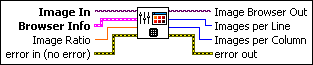
 |
Image In is the RGB image used by the browser. This image forms the base of the browser. All thumbnails placed in the browser are pasted onto this image. |
||||||||||||||
 |
Browser Info is the cluster configuring the initial aspect of the browser. This cluster contains the following parameters:
|
||||||||||||||
 |
Image Ratio is the width/height ratio of the thumbnail images of the browser. This value is 3/2 for PAL images and 4/3 for NTSC images. |
||||||||||||||
 |
error in (no error) describes the error status before this VI or function runs. The default is no error. If an error occurred before this VI or function runs, the VI or function passes the error in value to error out. This VI or function runs normally only if no error occurred before this VI or function runs. If an error occurs while this VI or function runs, it runs normally and sets its own error status in error out. Use the Simple Error Handler or General Error Handler VIs to display the description of the error code. Use error in and error out to check errors and to specify execution order by wiring error out from one node to error in of the next node.
|
||||||||||||||
 |
Image Browser Out is the configured browser image. |
||||||||||||||
 |
Images per Line is the number of thumbnail images per line on the browser. |
||||||||||||||
 |
Images per Column is the number of thumbnail images per column on the browser. |
||||||||||||||
 |
error out contains error information. If error in indicates that an error occurred before this VI or function ran, error out contains the same error information. Otherwise, it describes the error status that this VI or function produces. Right-click the error out indicator on the front panel and select Explain Error from the shortcut menu for more information about the error.
|
Examples
Refer to the following for an example that uses this VI.
- LabVIEW\examples\Vision\2. Functions\Display\Browser Example.vi







