IMAQ Read Meter VI
Owning Palette: Instrument ReadersInstalled With: NI Vision Development ModuleReads the position of the needle using the base of the needle and the array of the points of the arc traced by the tip of the needle. This VI reads meters with a dark needle on a light background or with a light needle on a dark background. It returns the location of the tip of the needle as a percentage of the full range of the meter.



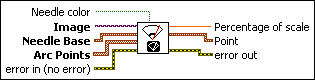
 |
Needle color is a Boolean that controls the color of the needle. FALSE corresponds to a dark needle on a light background, and TRUE corresponds to a light needle on a dark background. The default is FALSE. |
||||||
 |
Image is a reference to the source image. |
||||||
 |
Needle Base is a cluster containing the coordinates of the base of the needle. |
||||||
 |
Arc Points is an array of clusters containing the coordinates of the points of the arc traced by the tip of the needle. |
||||||
 |
error in (no error) describes the error status before this VI or function runs. The default is no error. If an error occurred before this VI or function runs, the VI or function passes the error in value to error out. This VI or function runs normally only if no error occurred before this VI or function runs. If an error occurs while this VI or function runs, it runs normally and sets its own error status in error out. Use the Simple Error Handler or General Error Handler VIs to display the description of the error code. Use error in and error out to check errors and to specify execution order by wiring error out from one node to error in of the next node.
|
||||||
 |
Percentage of scale contains the angle of the needle as a percentage of the full-scale angle. |
||||||
 |
Point is a cluster that specifies the coordinates of the needle tip. |
||||||
 |
error out contains error information. If error in indicates that an error occurred before this VI or function ran, error out contains the same error information. Otherwise, it describes the error status that this VI or function produces. Right-click the error out indicator on the front panel and select Explain Error from the shortcut menu for more information about the error.
|
Examples
Refer to the following for an example that uses this VI.
- LabVIEW\examples\Vision\3. Applications\Meter Example.vi




