IMAQ WindDraw VI
Owning Palette: External DisplayInstalled With: NI Vision Development ModuleDisplays an image in an image window. The image window appears automatically when the VI is executed. The default image window does not have scrollbars. You can add scrollbars by using the IMAQ WindSetup VI.
Use the IMAQ Image Bit Depth VI to set the bit depth of 16-bit monochrome and 64-bit RGB images. IMAQ WindDraw uses this specified bit depth to display the image.
Use the IMAQ WindDisplayMapping VI to set the pixel mapping policy for displaying 16-bit images of an unspecified bit depth.








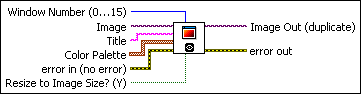
 |
Window Number (0...15) specifies the window in which to display the image. You can display up to 16 windows simultaneously. Each window is identified by a number ranging from 0 to 15. Only the specified image window is affected; all other image windows remain the same. The default value is 0.
|
||||||||
 |
Image is a reference to the displayed image.
|
||||||||
 |
Title is an image window name. When a string is connected to this input, the image window automatically takes that name. |
||||||||
 |
Color Palette is used to apply a color palette to the image window. Color Palette is an array of clusters constructed by the user or supplied by the IMAQ GetPalette VI. This palette is composed of 256 elements for each of the three color planes (red, green, and blue). A specific color is the result of applying a value between 0 and 255 to each of the three color planes. If the three planes have identical values, a gray level is obtained (0 specifies black and 255 specifies white). If the image type requires a color palette and it is not supplied, a grayscale color palette is generated and written.
|
||||||||
 |
error in (no error) describes the error status before this VI or function runs. The default is no error. If an error occurred before this VI or function runs, the VI or function passes the error in value to error out. This VI or function runs normally only if no error occurred before this VI or function runs. If an error occurs while this VI or function runs, it runs normally and sets its own error status in error out. Use the Simple Error Handler or General Error Handler VIs to display the description of the error code. Use error in and error out to check errors and to specify execution order by wiring error out from one node to error in of the next node.
|
||||||||
 |
Resize to Image Size? (Y) specifies whether the user wants to resize the image window automatically to fit the image size. The default is TRUE (yes), in which case the user does not have to know the size of a source image before displaying it. |
||||||||
 |
Image Out (duplicate) is a reference to Image. This VI does not modify the image connected to the Image In input. |
||||||||
 |
error out contains error information. If error in indicates that an error occurred before this VI or function ran, error out contains the same error information. Otherwise, it describes the error status that this VI or function produces. Right-click the error out indicator on the front panel and select Explain Error from the shortcut menu for more information about the error.
|





