IMAQ Find Circular Edge VI
Owning Palette: Locate EdgesInstalled With: NI Vision Development ModuleLocates a circular edge in a search area. This VI locates the intersection points between a set of search lines defined by a spoke and the edge of an object. The intersection points are determined based on their contrast and slope.

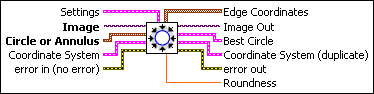
 |
Settings is a cluster defining the parameters of the edge detection algorithm and the information that is overlaid on the result image. The first three parameters specify the filter used to detect the edges.
|
||||||||||||||||||
 |
Image is a reference to the source image. |
||||||||||||||||||
 |
Circle or Annulus specifies a circular search area.
|
||||||||||||||||||
 |
Coordinate System specifies the coordinate system to which the Annulus is linked. If the Coordinate System input is used (connected), the annular search area is shifted and rotated by the difference between the reference position of the coordinate system and its new location. |
||||||||||||||||||
 |
error in (no error) describes the error status before this VI or function runs. The default is no error. If an error occurred before this VI or function runs, the VI or function passes the error in value to error out. This VI or function runs normally only if no error occurred before this VI or function runs. If an error occurs while this VI or function runs, it runs normally and sets its own error status in error out. Use the Simple Error Handler or General Error Handler VIs to display the description of the error code. Use error in and error out to check errors and to specify execution order by wiring error out from one node to error in of the next node.
|
||||||||||||||||||
 |
Edge Coordinates is an array of point clusters consisting of the spatial coordinates of the detected edges. |
||||||||||||||||||
 |
Image Out is a reference to the destination image. The search area and/or the result of the measurement may be overlaid on the image according to the settings. |
||||||||||||||||||
 |
Best Circle returns in a cluster the center point of the best-fit circle as well as its radius. |
||||||||||||||||||
 |
Coordinate System (duplicate) is a reference to the coordinate system. |
||||||||||||||||||
 |
error out contains error information. If error in indicates that an error occurred before this VI or function ran, error out contains the same error information. Otherwise, it describes the error status that this VI or function produces. Right-click the error out indicator on the front panel and select Explain Error from the shortcut menu for more information about the error.
|
||||||||||||||||||
 |
Roundness returns the roundness of the circular edge detected. This calculation is based on the location of the edges detected. |
Details
A best-fit circle is calculated through the points found. The VI returns the coordinates of the circle found as well as its roundness. IMAQ Find Circular Edge can overlay results on the image returned: the position of the search area, the search lines, the edges found, and the result circle.
Examples
Refer to the following for an example that uses this VI.
- LabVIEW\examples\Vision\3. Applications\Battery Clamp Inspection Example.vi







