IMAQ AVI Create VI
Owning Palette: AVIInstalled With: NI Vision Development ModuleCreates a new AVI file or rewrites an old AVI file.
 |
Note This VI is not supported on ETS targets or VxWorks targets. |
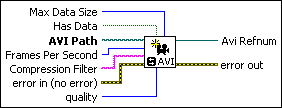
 |
Max Data Size is the maximum number of bytes you can add per frame to an AVI file. The default is 10,000. |
||||||
 |
Has Data specifies whether to write additional data with your images.
|
||||||
 |
AVI Path is the complete pathname, including drive, directory, and filename, for the AVI file. This path can be supplied by either the user or the File Dialog VI from LabVIEW.
|
||||||
 |
Frames Per Second is the number of frames per second at which to play the AVI.
|
||||||
 |
Compression Filter is the name of the compression filter used to write the frames to the AVI file. Use the IMAQ AVI Get Filter Names VI to get the names of the valid compression filters currently installed on your computer. |
||||||
 |
error in (no error) describes the error status before this VI or function runs. The default is no error. If an error occurred before this VI or function runs, the VI or function passes the error in value to error out. This VI or function runs normally only if no error occurred before this VI or function runs. If an error occurs while this VI or function runs, it runs normally and sets its own error status in error out. Use the Simple Error Handler or General Error Handler VIs to display the description of the error code. Use error in and error out to check errors and to specify execution order by wiring error out from one node to error in of the next node.
|
||||||
 |
quality is the relative quality, from 0–1000, to use with the compression filter. Pass –1 for this parameter to use the default quality of the filter. Not all filters support using different qualities. |
||||||
 |
Avi Refnum is a reference to the AVI file created. |
||||||
 |
error out contains error information. If error in indicates that an error occurred before this VI or function ran, error out contains the same error information. Otherwise, it describes the error status that this VI or function produces. Right-click the error out indicator on the front panel and select Explain Error from the shortcut menu for more information about the error.
|
Examples
Refer to the following for an example that uses this VI.
- LabVIEW\examples\Vision\2. Functions\AVI\AVI Read Write with Data.llb


