IMAQ Browser Insert VI
Owning Palette: BrowserInstalled With: NI Vision Development ModuleAdds or inserts an image into the browser. The image is resampled to fit the size of the thumbnail image. The resampling value applied to the image is the same on both axis to maintain the image aspect. Adds the thumbnail at either the last position or the first vacant position, depending on the selected mode. If all positions are occupied, an additional line of thumbnail images is added to the browser.
 |
Note This VI is not supported on ETS targets or VxWorks targets. |






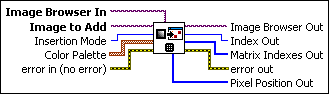
 |
Image Browser In is the RGB image that the browser uses. |
||||||||
 |
Image to Add is the image to add or insert in the browser. This image can be an 8-bit, 16-bit, floating-point, RGB, or HSL image. |
||||||||
 |
Insertion Mode is the mode used for inserting the thumbnail. Two modes are available:
|
||||||||
 |
Color Palette is used to apply a color palette to the thumbnail image. Color Palette is an array of clusters constructed by the user or supplied by the IMAQ GetPalette VI. This palette is composed of 256 elements for each of the three color planes (red, green, and blue). A specific color is the result of applying a value between 0 and 255 to each of the three color planes. If the three planes have identical values, a gray level is obtained (0 specifies black and 255 specifies white). The default is a grayscale palette. The color palette can be used only for 8-bit images.
|
||||||||
 |
error in (no error) describes the error status before this VI or function runs. The default is no error. If an error occurred before this VI or function runs, the VI or function passes the error in value to error out. This VI or function runs normally only if no error occurred before this VI or function runs. If an error occurs while this VI or function runs, it runs normally and sets its own error status in error out. Use the Simple Error Handler or General Error Handler VIs to display the description of the error code. Use error in and error out to check errors and to specify execution order by wiring error out from one node to error in of the next node.
|
||||||||
 |
Image Browser Out is the resulting browser image. |
||||||||
 |
Index Out is the index of the browser position of the replaced thumbnail. |
||||||||
 |
Matrix Indexes Out is the (Column, Line) position of the added thumbnail. |
||||||||
 |
error out contains error information. If error in indicates that an error occurred before this VI or function ran, error out contains the same error information. Otherwise, it describes the error status that this VI or function produces. Right-click the error out indicator on the front panel and select Explain Error from the shortcut menu for more information about the error.
|
||||||||
 |
Pixel Position Out returns the x- and y-coordinates of the topmost-leftmost pixel and bottommost-rightmost pixel of the browser area in which the image is inserted. |
Examples
Refer to the following for an example that uses this VI.
- LabVIEW\examples\Vision\2. Functions\Display\Browser Example.vi






