IMAQ Read PDF417 Barcode VI
Owning Palette: Instrument ReadersInstalled With: NI Vision Development ModuleReads values encoded into a PDF417 barcode. You can compare the decoded data to a reference string or check whether the data contains a specific pattern.

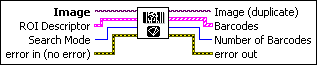
 |
Image is a reference to the source image. |
||||||||||||||||
 |
ROI Descriptor is a descriptor that defines the region of interest within which the code is located. The first contour of the ROI must be a rectangle, rotated rectangle, oval, annulus, polygon, or freehand region. If the ROI descriptor is empty or not connected, the entire image is considered to be the region.
|
||||||||||||||||
 |
Search Mode specifies whether the VI searches for one or multiple codes. The following values are valid:
|
||||||||||||||||
 |
error in (no error) describes the error status before this VI or function runs. The default is no error. If an error occurred before this VI or function runs, the VI or function passes the error in value to error out. This VI or function runs normally only if no error occurred before this VI or function runs. If an error occurs while this VI or function runs, it runs normally and sets its own error status in error out. Use the Simple Error Handler or General Error Handler VIs to display the description of the error code. Use error in and error out to check errors and to specify execution order by wiring error out from one node to error in of the next node.
|
||||||||||||||||
 |
Image (duplicate) is the reference to the image that contains the Data Matrix code. |
||||||||||||||||
 |
Barcodes is a cluster of information about each of the codes that the VI read.
|
||||||||||||||||
 |
Number of Barcodes is the number of codes that the VI detected and read. |
||||||||||||||||
 |
error out contains error information. If error in indicates that an error occurred before this VI or function ran, error out contains the same error information. Otherwise, it describes the error status that this VI or function produces. Right-click the error out indicator on the front panel and select Explain Error from the shortcut menu for more information about the error.
|










