IMAQ WindSetup VI
Owning Palette: External DisplayInstalled With: NI Vision Development ModuleConfigures the appearance and attributes of a window.
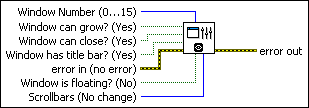
 |
Window Number (0...15) specifies the image window to configure. The window is identified by a number from 0 to 15. The default value is 0. Specify a value of 15 to configure the video out port on a LabVIEW Real-Time system. |
||||||
 |
Window can grow? (Yes) enables or disables the capability for the user to resize the image window. The default is TRUE, which indicates the user can resize the image window. |
||||||
 |
Window can close? (Yes) shows or does not show the close box of the window. The default is TRUE, which shows the close box. |
||||||
 |
Window has title bar? (Yes) shows or does not show the title bar. The default is TRUE, which shows the title bar. |
||||||
 |
error in (no error) describes the error status before this VI or function runs. The default is no error. If an error occurred before this VI or function runs, the VI or function passes the error in value to error out. This VI or function runs normally only if no error occurred before this VI or function runs. If an error occurs while this VI or function runs, it runs normally and sets its own error status in error out. Use the Simple Error Handler or General Error Handler VIs to display the description of the error code. Use error in and error out to check errors and to specify execution order by wiring error out from one node to error in of the next node.
|
||||||
 |
Window is floating? (No) produces either a normal or a floating (always on top) window. The default is FALSE, which produces a standard, nonfloating window. |
||||||
 |
Scrollbars (No change) controls the presence of scrollbars in a window. You can either force scrollbars to be hidden, force them to be shown, or use the current window scrollbar settings. |
||||||
 |
error out contains error information. If error in indicates that an error occurred before this VI or function ran, error out contains the same error information. Otherwise, it describes the error status that this VI or function produces. Right-click the error out indicator on the front panel and select Explain Error from the shortcut menu for more information about the error.
|



