IMAQ ConstructROI VI
Owning Palette: External DisplayInstalled With: NI Vision Development ModuleAllows the user to specify a region of interest (ROI) on the image. IMAQ ConstructROI displays the image in the specified window and provides the set of tools defined to select an ROI. IMAQ ConstructROI also returns the ROI descriptor that corresponds to the ROI drawn on the image when you click OK in the constructor window.








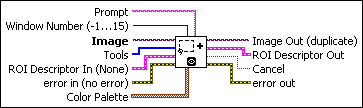
 |
Prompt specifies a message string to display in the title bar of the window. Use this control to provide the user with instructions about selecting the object. |
||||||||||||||||||||||||||
 |
Window Number (-1...15) specifies the window number to display the image The default value is –1. When you select -1, the IMAQ ConstructROI VI displays a modal dialog window centered on the screen. When you select a regular NI Vision window number (0-15), the VI displays the Image in the specified window and temporarily sets the NI Vision window to modal mode. When the user clicks OK or Cancel, the attributes of the window are reset to their initial values. |
||||||||||||||||||||||||||
 |
Image is a reference to the source image to use in the constructor window. |
||||||||||||||||||||||||||
 |
Tools is an array of tools specifying which tools are available. The following tools are available:
|
||||||||||||||||||||||||||
 |
ROI Descriptor In (None) is a descriptor of the ROI that appears initially on the ROI Constructor window. Use this input to specify an ROI that the user can modify by resizing or moving it.
|
||||||||||||||||||||||||||
 |
error in (no error) describes the error status before this VI or function runs. The default is no error. If an error occurred before this VI or function runs, the VI or function passes the error in value to error out. This VI or function runs normally only if no error occurred before this VI or function runs. If an error occurs while this VI or function runs, it runs normally and sets its own error status in error out. Use the Simple Error Handler or General Error Handler VIs to display the description of the error code. Use error in and error out to check errors and to specify execution order by wiring error out from one node to error in of the next node.
|
||||||||||||||||||||||||||
 |
Color Palette is used to apply a color palette to an image window. Color Palette is an array of clusters constructed by the user or supplied by the IMAQ GetPalette VI. This palette is composed of 256 elements for each of the three color planes (red, green, and blue). A specific color is the result of applying a value between 0 and 255 to each of the three color planes (red, green, and blue). If the three planes have identical values, a gray level is obtained (0 specifies black and 255 specifies white). The color palette can be used only for 8-bit images.
|
||||||||||||||||||||||||||
 |
Image Out (duplicate) is a reference to Image. This VI does not modify the image connected to the Image input. |
||||||||||||||||||||||||||
 |
ROI Descriptor Out returns the ROI descriptor created with the constructor window.
|
||||||||||||||||||||||||||
 |
Cancel returns TRUE if the user clicks Cancel in the constructor window and returns FALSE if the user clicks OK. |
||||||||||||||||||||||||||
 |
error out contains error information. If error in indicates that an error occurred before this VI or function ran, error out contains the same error information. Otherwise, it describes the error status that this VI or function produces. Right-click the error out indicator on the front panel and select Explain Error from the shortcut menu for more information about the error.
|











