IMAQ WindSize VI
Owning Palette: External DisplayInstalled With: NI Vision Development ModuleIndicates and sets the size of an image window. You also can use this VI to add or remove scrollbars for image windows and test for the presence of scrollbars in an image window.
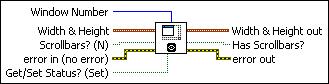
 |
Window Number is a number from 0 to 15 that specifies the image window. The default value is 0. |
||||||
 |
Width & Height is a cluster containing two elements. When the input Get/Set Status? is TRUE (Set), you can specify the width and height of an image window. If the input is not connected, or if the value is (0, 0), the image window is resized automatically to the image associated with it.
|
||||||
 |
Scrollbars? (N) controls the presence of scrollbars in an image window. By default, scrollbars are not used. You can resize and move an image window whether scrollbars are present or absent. |
||||||
 |
error in (no error) describes the error status before this VI or function runs. The default is no error. If an error occurred before this VI or function runs, the VI or function passes the error in value to error out. This VI or function runs normally only if no error occurred before this VI or function runs. If an error occurs while this VI or function runs, it runs normally and sets its own error status in error out. Use the Simple Error Handler or General Error Handler VIs to display the description of the error code. Use error in and error out to check errors and to specify execution order by wiring error out from one node to error in of the next node.
|
||||||
 |
Get/Set Status? (Set) specifies whether to retrieve (Get) or modify (Set) the size of an image window. The default value is TRUE (Set). |
||||||
 |
Width & Height out returns the current width and height of an image window. |
||||||
 |
Has Scrollbars? returns the current scrollbar status for an image window. |
||||||
 |
error out contains error information. If error in indicates that an error occurred before this VI or function ran, error out contains the same error information. Otherwise, it describes the error status that this VI or function produces. Right-click the error out indicator on the front panel and select Explain Error from the shortcut menu for more information about the error.
|



