Querying data is a fundamental GIS skill. There is usually an enormous amount of source data available, whether it is in a set of attached DWG files, or in a database. Typically, you want to work with only a small subset of it. You limit the data that you have to work on by running a query. The query finds the data you specify and brings it into the current drawing.
Sometimes you may want to bring in all the data in a certain geographic area by drawing a rectangle or a circle on your base map. This is called a location-based query (shown in the center of the illustration below).
For other tasks, the data you want is a single feature class, such as all parcels, and sometimes it is a more specific subset, such as all parcels with value greater than a certain amount. These are called property-based queries (shown on the right in the illustration below).
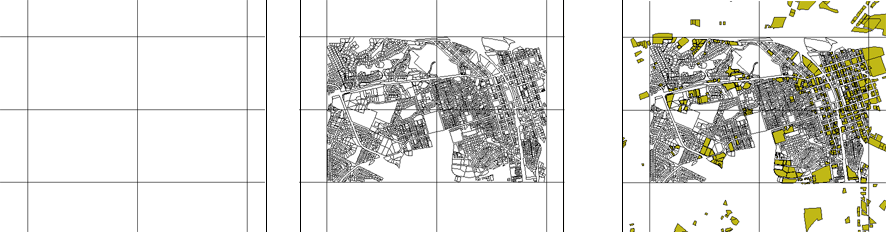
In AutoCAD Map 3D, you can run queries to bring in data from a set of attached DWG files, or from virtually any FDO-accessed data store:
- For
DWG files, the query functionality is available on the Map Explorer task
pane. As well as creating and running the current query, you can
store any number of named queries in the DWG file, save queries
for reuse, and load queries stored in external files.
The following example shows a location-based query. It uses a rectangle to bring in all the data inside a specific area of the source DWGs.
NoteIn AutoCAD Map 3D, the menu selections that are available depend on the workspace that you are using. This animation uses the Map 3D for Drawings workspace. - When you connect to a data store using
an FDO provider, the query dialog box appears when you click Add
to Map with Query to bring the feature class into your map. You
can then specify the subset of features that you want to work with.
The following example shows a property-based query. It brings in all of the parcels that have a land value greater than 100,000.


