If
you are using SDF files to store your data, you will sometimes want
to add data to an existing file. The SDF format can store multiple
feature classes, so this is not a problem. One way is to use bulk
copy to transfer the data (see Bulk copy data from a SHP file to an SDF file).
Another way is simply to write the data directly from a DWG with
the Export to SDF command (see
The schema for the SDF format is editable, that is, you can add feature classes and properties or overwrite existing ones. When you export DWG objects or features to an existing SDF file, you will be asked if you want to append (add) the data to the file or to replace the file. If you want to keep the existing feature classes, you would choose to append the new data.
You can also use the Schema Editor to add, edit, or delete feature classes and properties for any SDF file that is connected to your map. For example, if you receive data that has more properties than you need, you can remove them in the Schema Editor.
The illustration below shows the concept of appending a new feature class (layer) to an existing SDF data store. A single layer is exported to an existing SDF file, which already contains two feature classes. The illustration also shows how deleting properties from a feature class results in a table with fewer columns.
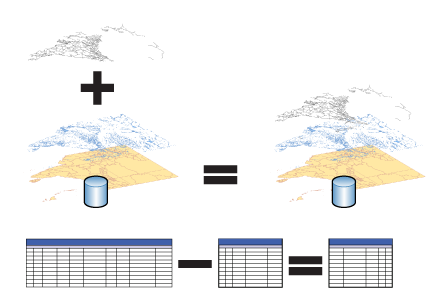
The first animation shows what happens when you export a DWG layer to an existing SDF file. By responding with a "Yes" to the "Append or overwrite?" question, we add the layer as a new feature class.
Show me how to append a feature class to an SDF file
In the second animation, we edit the SDF schema and delete unwanted attributes from the newly-created feature class.


