In a workgroup there may be some engineers or drafting technicians who work directly with features stored in central databases. However, there may be many others who do not have access to the data store or who do not need it. In this situation, it is useful to have a method of exchanging data between the different users. For example, suppose you have most of your feature data and attribute data in an Oracle database. You may want to extract some of that data and pass it on to another user who does not have access to the source.
The SDF format is ideal for this purpose, as it preserves the schema of the original source, all of the attribute data, and the geo-referencing information (coordinate system). You can export a layer, or multiple layers, to an SDF file and post them in some convenient location for your colleagues to access.
The Export to SDF command extracts the source features but not the styling that you applied to them. If you want others to be able to recreate the map with exactly the same styling and theming, you can export the style information as well (see Share styles with other users of AutoCAD Map 3D using .layer files).
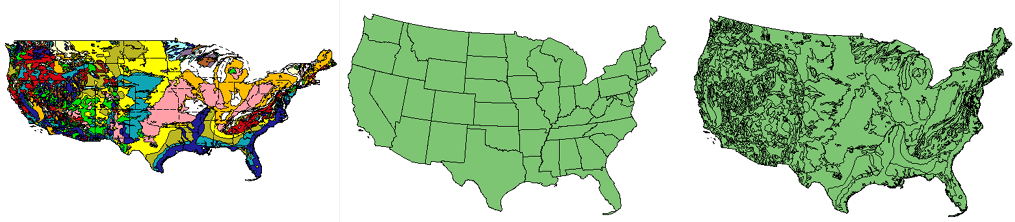
For the purposes of demonstration, we will assume that the geology polygons shown in the illustration above, have been brought into AutoCAD Map 3D from a database and then themed. You now want to share that data with another user who does not have access to the database.
Show me how to export a layer to SDF
Let’s further assume that your colleague has started her map of the USA in a different coordinate system (shown in the center above). What happens to the geology data when she brings it into the new map? (For the answer, see Reproject incoming data to a new coordinate system.) The view on the right above shows the layer incorporated into the map—the features are correctly positioned, but there is no styling yet.


