In digital cartography, a map is made up of layers which overlay one another. You need to arrange these layers in the correct order, so that every feature in the map is in its proper place in the vertical arrangement. Features should not obscure other features, and in turn should not be obscured by them. Typically, images, such as satellite photographs, go on the lower layers, that is, at the bottom of the draw order. Above them come polygon layers, such as state and city boundaries, and then the layers of line features and point features. Finally, elements such as the map legend, scales, and North arrows come on top.
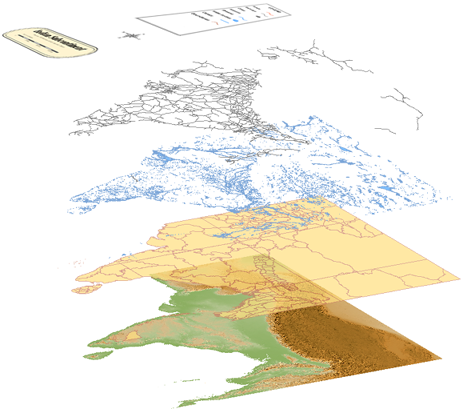
In AutoCAD Map 3D, layers are stacked in the Display Manager task pane. They do not have any connection to the AutoCAD layers in the Layer Properties Manager dialog box. If you want to include AutoCAD layers in the Display Manager, can do so by creating a Display Manager layer to contain them. Layers that you create from DWG objects participate in the draw order in the same way that layers made from features do. See Include AutoCAD layers in the Display Manager .
The illustration below shows a map with an incorrect draw order (on the left). The center view shows the result of moving the floodzone layer on top of the river layer. The view on the right shows the final map with the parcels layer also moved to a higher position in the draw order.
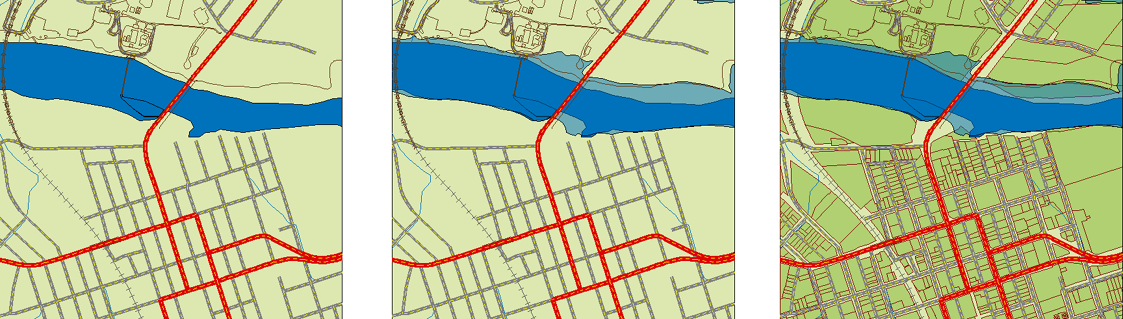
Folders are another way that you can manage feature layers. You can place related layers in the same folder. Folders are very useful when you have many layers in your map. Folders have their own visibility control, so you can turn all the layers in a folder on and off at the same time.
The map used in the following demonstration has seven layers in three folders: Transport, City, and Hydrology. These folders are visible in the default Display Manager view, which is called the Layers By Groups view. However, when we switch to the other view: Draw Order view, the folders are not visible and the layers appear in a single list. This makes it easier to move the layers up and down the draw order.


