All data that you access through the Data Connect window in AutoCAD Map 3D has a schema. This means that you can copy data from one data store to another simply by mapping the properties of one schema to another. As long as you can connect to it, you can copy it. For example, you could copy the data for water pipes from an SDF file to an Oracle database. Or you could copy the data for hydrants from an ESRI SHP® file to an SDF file.
In this scenario, you are not importing data into the current drawing and then exporting it, but you are using AutoCAD Map 3D as a bridge between two data stores. On one side, you are connected to a source data store and, on the other side, you are connected to the target data store. The data is transferred using bulk copy.
In the illustration below, the database on the upper left has a schema and the files on the lower left also have schemas. The circle on the right represents the SDF file that we defined in the last skill. It has a schema with a single feature class for water pipes. However, the feature class is empty and there are no water pipes in the SDF file yet.
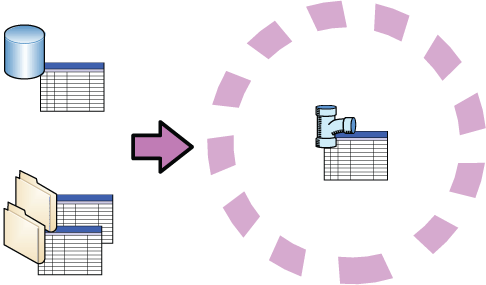
In the following demonstration, we will see how to populate the SDF file by copying the water pipes from a SHP file. You can use the same procedure to copy data from any data store accessed through an FDO provider.


