Reprint part of your publication by moving the zero points (the square where the rulers intersect) of both rulers to the place in your publication where you want Microsoft Publisher to create and print a new tile.
- Position the mouse pointer in the upper-left corner where both rulers meet until the pointer changes to an arrow.
- Hold down CTRL+SHIFT as you drag the zero point to the spot where you want to begin printing the tile.
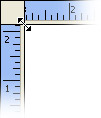
- On the File menu, click Print.
- Click Change Overlap.
- Click Print One Sheet.
- Click OK twice.
 My desktop printer can print to larger sizes of paper, and I want to print fewer sheets.
My desktop printer can print to larger sizes of paper, and I want to print fewer sheets.
- On the File menu, click Page Setup.
- Click the Printer & Paper tab.
- Under Paper, select the paper size you want. The preview in this dialog box shows how many sheets of paper will be used to print your large publication.
 I want to change the distance that the tiles overlap.
I want to change the distance that the tiles overlap.
- On the File menu, click Print.
- Click Change Overlap.
- Select Print Entire Page.
- In the Overlap Sheets box, enter a measurement.